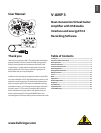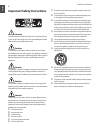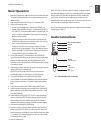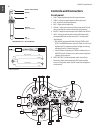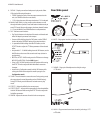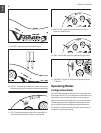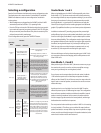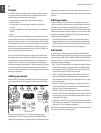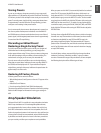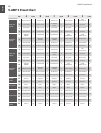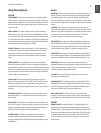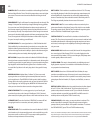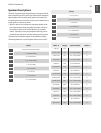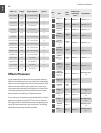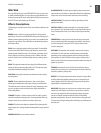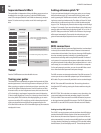ENGLISH
V-AMP 3 User Manual
9
Storing Presets
As soon as you make any change to a preset, be it a new amp model,
effect selection, or EQ adjustment, the preset LED will flash. The flashing
LED informs you that in order to keep this new sound, you must save the
preset. To save the preset, simply hold the current preset button down
for approximately 2 seconds. When the LED stops flashing, you have
saved your current settings in that preset location.
You do not necessarily have to save an altered preset to its current loca-
tion. You may select another preset in that bank, or use the BANK UP
and DOWN buttons to choose another bank and save to one of those 5
presets. Again, hold the targeted preset button down for approximately
2 seconds until the LED stops flashing.
Discarding an Edited Preset/
Restoring a Single Factory Preset
If you edit a preset, but decide that you do not like your changes and
would rather return to the original setting, you may simply select
another preset without saving. This way when you return to that preset,
it will recall the settings as they were before you started editing. This
method works as long as you do not save your unwanted edit.
If you do save an edit and would like to return to the original factory
preset that was stored there, hold down the two arrow keys (BANK UP
and DOWN) until the display reads “Pr.” If you would like to keep the
original factory setting for this preset, hold down the preset button for
approximately 2 seconds to save.
Restoring All Factory Presets
All factory presets can be restored as follows:
While holding buttons D and E, power on the unit. “CL” appears in the •
display.
Release the D and E buttons.•
Press the arrow keys (BANK UP and DOWN) simultaneously. •
This erases all saved edits and returns all presets to their factory settings.
Refer to the MIDI chapter for information on saving your settings via
MIDI.
Amp/Speaker Simulation
The heart of the V-AMP 3’s sound lies in its amp and speaker simulation.
With 32 amp simulations and 15 interchangeable speaker cabinets,
you’re guaranteed to find a tone to fit any situation. Not only this, but
the V-AMP 3 eliminates the need to mic an actual speaker, which is dif-
ficult to do properly and creates a lot of excess noise. Any style from jazz
to heavy metal can easily be accommodated, and are further enhanced
by the effects and reverb options. You’re sure to find many sounds that
spur your creativity and allow you to explore new sonic possibilities.
When you power on the V-AMP 3, it automatically loads the last selected
preset. The LED ring around the AMPS knob shows which amp is cur-
rently selected. If the “17-32” LED is lit inside the display, the second amp
model (written in grey) next to the AMPS LED is active. To select another
amp, simply turn the AMPS knob. Hold the TAP button while turning the
AMPS knob to select one of the 17-32 models. You may further edit the
sound of the amp by turning the VOLUME, GAIN, BASS, MID, and TREBLE
knobs. Hold the TAP button while turning the TREBLE knob to adjust the
PRESENCE filter.
Each amp has an adjustable DRIVE function that acts similar to changing
channels on an amp. The simulation is still the same, but when switched
to distortion mode (default for most ROCK and METAL amps), the
gain setting is significantly higher. This feature enables all 32 amps to
produce clean or distorted tones, much like the actual amps themselves
would. See ‘Edit Mode’ under the Presets section for details on changing
an amp’s DRIVE setting.
You should always select an amp model first, then change the cabinet
simulation (if necessary), followed by an effect. To give you a better
overview of the extensive range of amp simulations, we have compiled
the following descriptions of the different types of amps.