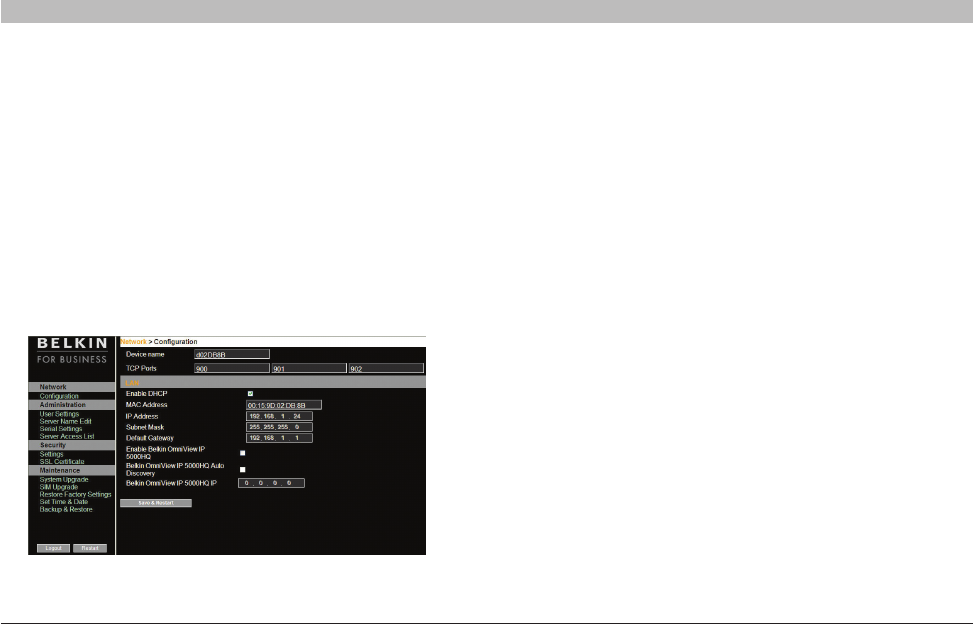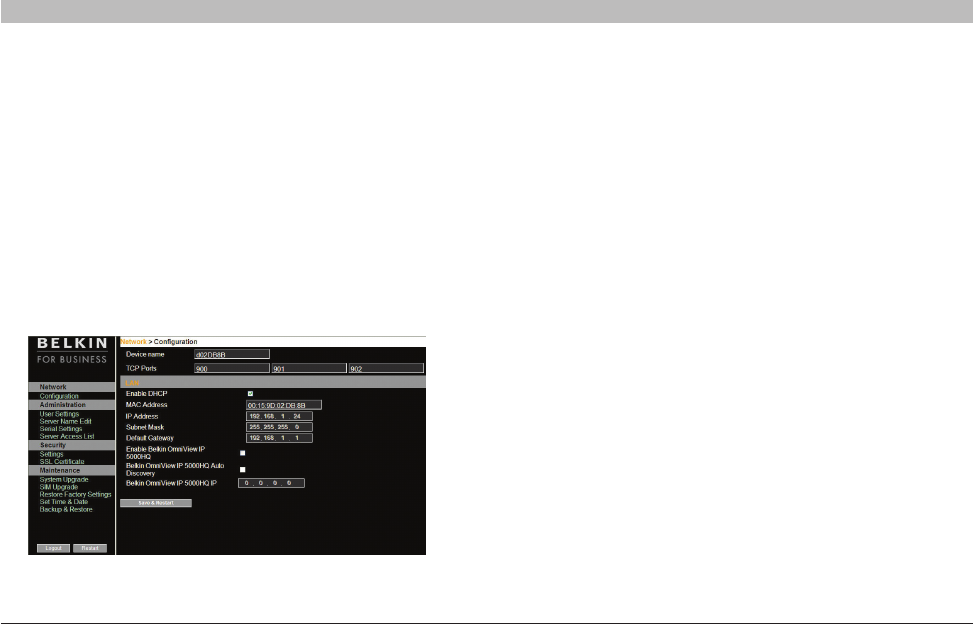
17
OmniViewIP 5216K/5232K
SECTIONSTable of Contents 1 2 4 5
6
3
WEB INTERFACE
Connecting to a target server
To connect to a target, click the desired target in the Server Name
column. The screen of the target appears inside the remote console
window.The“AccessingaTargetServer”sectiononpage28explains
howtoconductaremotesession.Thefollowingsectionsfirstexplain
how to configure the system.
Configuring the System
Configuring the system includes setting network parameters, user and
security settings, and maintenance.
From the menu, click “Configuration”. The “Network > Configuration”
page, including the Configuration menu, appears:
Network > Configuration
Consult your network administrator for the network settings if necessary.
Device Name – Type a name for the Switch.
TCP Ports – Choose any three TCP ports between ports 800 to 65535.
When the Switch is a standalone system, the ports do not have to be
consecutive. (The port numbers can be changed from Central Access
Appliance, if needed.)
Notes
The firewall or router security access list must enable inbound
communication through the selected TCP ports for the Switch’s
IP address.
For client computer access from a secured LAN, the selected ports
should be open for outbound communication.
Figure 15 Network > Configuration page