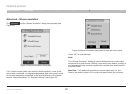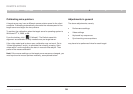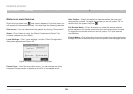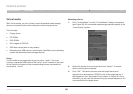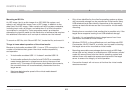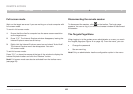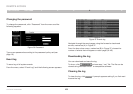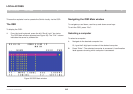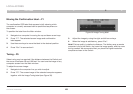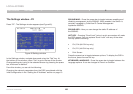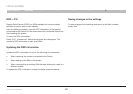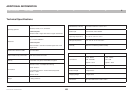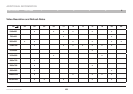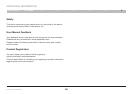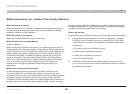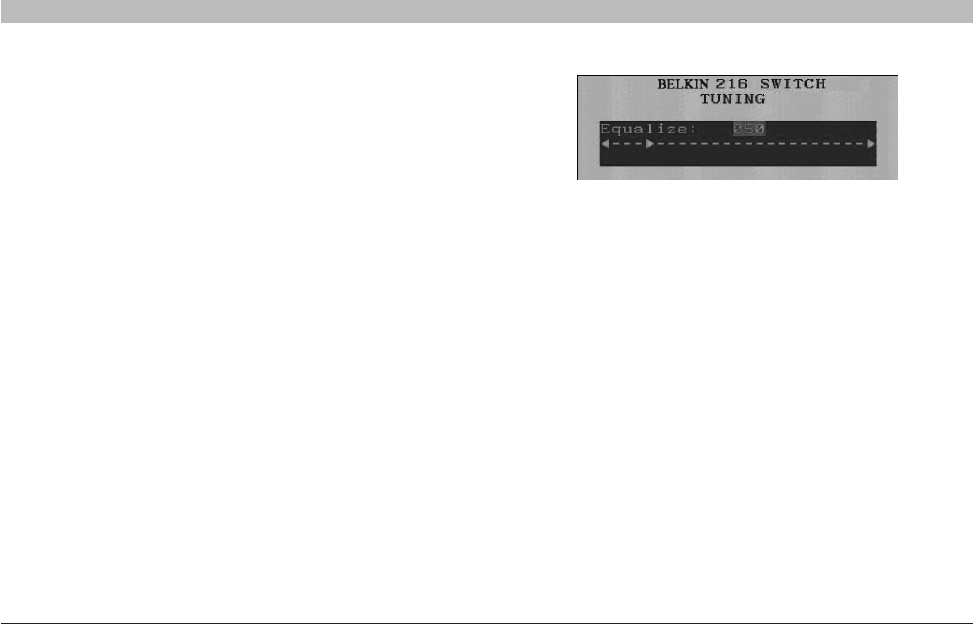
45
OmniViewIP 5216K/5232K
SECTIONSTable of Contents 1 2 3 4
6
5
LOCAL ACCESS
Moving the Confirmation label – F1
The confirmation OSD label that appears briefly showing which
computer is currently accessed can be positioned anywhere on
the screen.
To position the label from the Main window:
1. Navigate to a computer line using the up and down arrow keys.
2. Press “F1”. The selected screen image and confirmation
label appear.
3. Use the arrow keys to move the label to the desired position.
4. Press“Esc”tosaveandexit.
Tuning – F5
Video tuning may be required if the distance between the Switch and
the server is between 50 and 100 feet. You can tune the image of any
computer screen from the Main window.
To adjust the screen image:
1. Navigate to the computer line you wish to adjust.
2. Press “F5”. The screen image of the selected computer appears
together with the Image Tuning label (see Figure 39).
Figure 39 Image Tuning label
3. Adjust the image by using the right and left arrow keys.
4. When the image is satisfactory, press “Esc”.
Note! Picture quality is relative to distance. The farther away a remote
computer is from the Switch, the lower the image quality, and the more
tuning needed. We recommend that you place the higher-resolution
computers closer to the Switch.