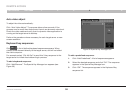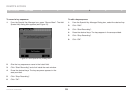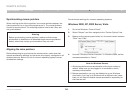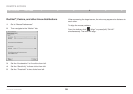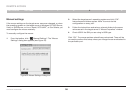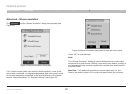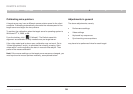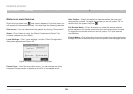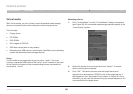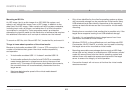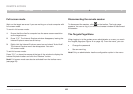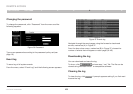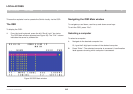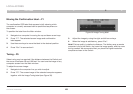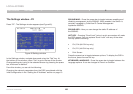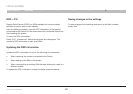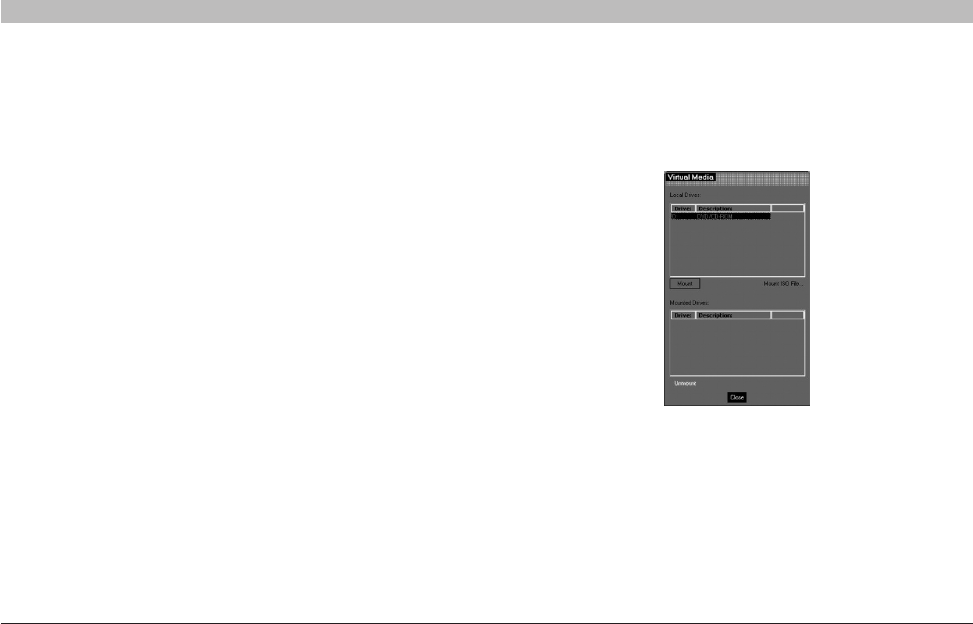
40
OmniViewIP 5216K/5232K
SECTIONSTable of Contents 1 2 3 5
6
4
REMOTE ACCESS
Virtual media
With virtual media, you can virtually mount removable mass storage
devices connected to the client computer onto the target server.
This includes:
• Floppy drives
• CD-ROMs
• DVD-ROMs
• ISO images of CD\DVD
• USB flash drives (disk on key tokens)
• Miscellaneous USB memory sticks/cards identified by the operating
system as removable mass storage devices
Setup
Virtual media is only supported by server ports 1 and 2. You must
connect a separate USB cable to VM ports 1 and 2 located on the back
of the Switch and match to the corresponding servers connected to
server ports 1 and 2.
2. Select the device to be mounted and click “Mount”. A remote
device warning should appear.
3. Click “OK”. The device mounts onto the target server and
appears as a removable or CD/DVD drive of the target server. It
also appears in the “Mounted Drives” section in Figure 36. Once
mounted, you can use the device during the remote session as if it
is connected to the target server.
Figure 36 Virtual Media
Mounting a Drive
1. Click“VirtualMedia”andthe“VirtualMedia”dialogboxappears
(see Figure 36). All connected mass storage devices appear in the
“Local Drives” section.