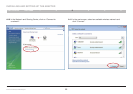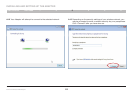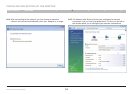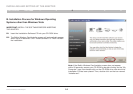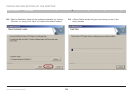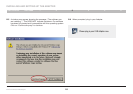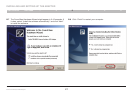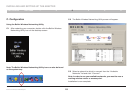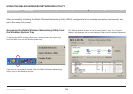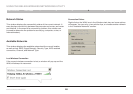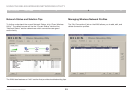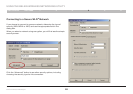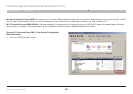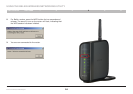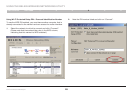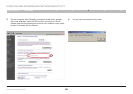19
Enhanced Wireless USB Adapter
SECTIONSTable of Contents 1 2 3 5 6
USING THE BELKIN WIRELESS NETWORKING UTILITY
4
After successfully installing the Belkin Wireless Networking Utility (WNU), configurations for wireless connection and security are
just a few easy clicks away.
Accessing the Belkin Wireless Networking Utility from
the Windows System Tray
To access the WNU, simply place your mouse pointer and right-click
over the WNU icon on the Windows task tray.
If the icon is not present, double-click the Belkin Wireless Networking
Utility icon on the desktop screen.
The WNU’s default screen is the “Current Status” tab. The “Current
Status” tab displays the current Network Status and Available Networks.