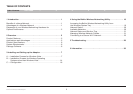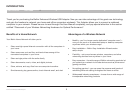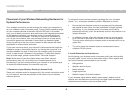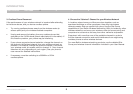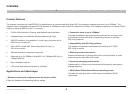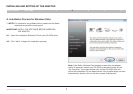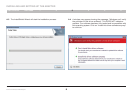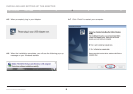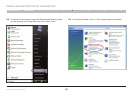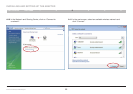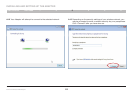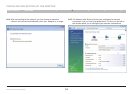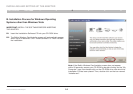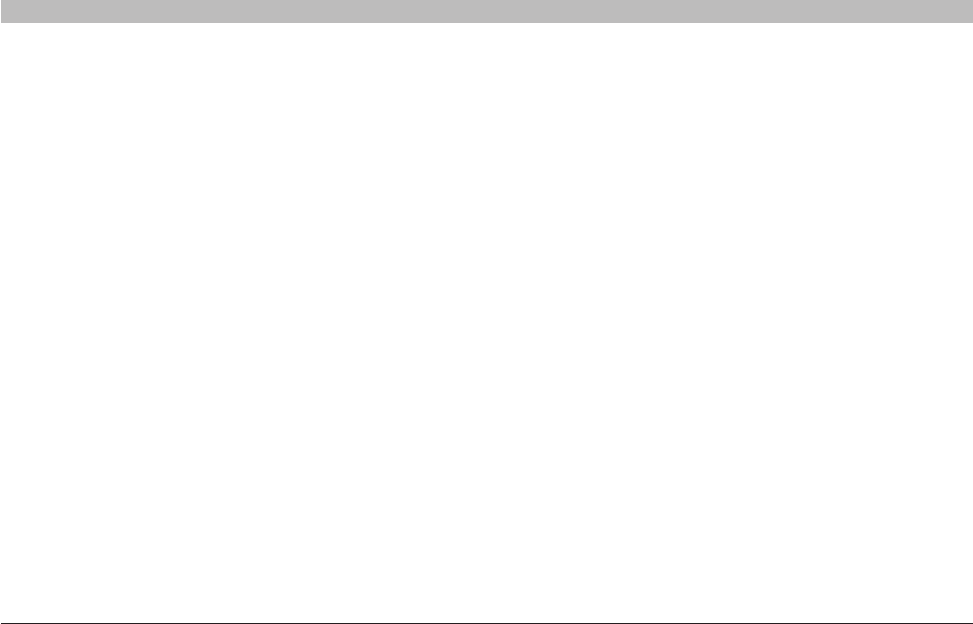
3
Enhanced Wireless USB Adapter
SECTIONSTable of Contents 2 3 4 5 61
INTRODUCTION
4. Choose the “Quietest” Channel for your Wireless Network
In locations where homes or offices are close together, such as
apartment buildings or office complexes, there may be wireless
networks nearby that can conflict with yours. Use the Site Survey
capabilities of your Belkin Wireless Networking Utility to locate any other
wireless networks, and move your wireless router (or access point) and
computers to a channel as far away from other networks as possible.
Experiment with more than one of the available channels in order to
find the clearest connection and avoid interference from neighboring
cordless phones or other wireless devices.
For more Belkin wireless networking products, use the detailed Site
Survey and wireless channel information included in your User Manual.
3. Cordless Phone Placement
If the performance of your wireless network is impaired after attending
to the above issues, and you have a cordless phone:
• Try moving cordless phones away from the wireless router (or
access point) and your wireless-enabled computers.
• Unplug and remove the battery from any cordless phone that
operates on the 2.4GHz band (check manufacturer’s information). If
this fixes the problem, your phone may be interfering.
• If your phone supports channel selection, change the channel on
the phone to the farthest channel from your wireless network as
possible. For example, change the phone to channel 1 and move
your wireless router (or access point) to channel 11. (Your channel
selection will vary depending on your region.) See your phone’s
user manual for detailed instructions.
• If necessary, consider switching to a 900MHz or 5GHz
cordless phone.