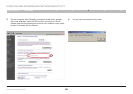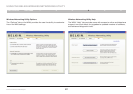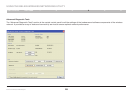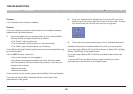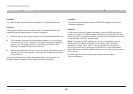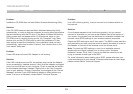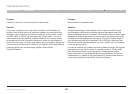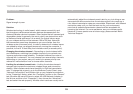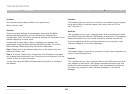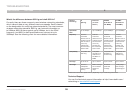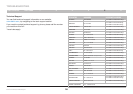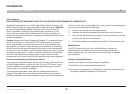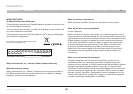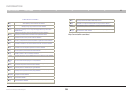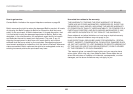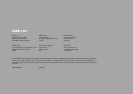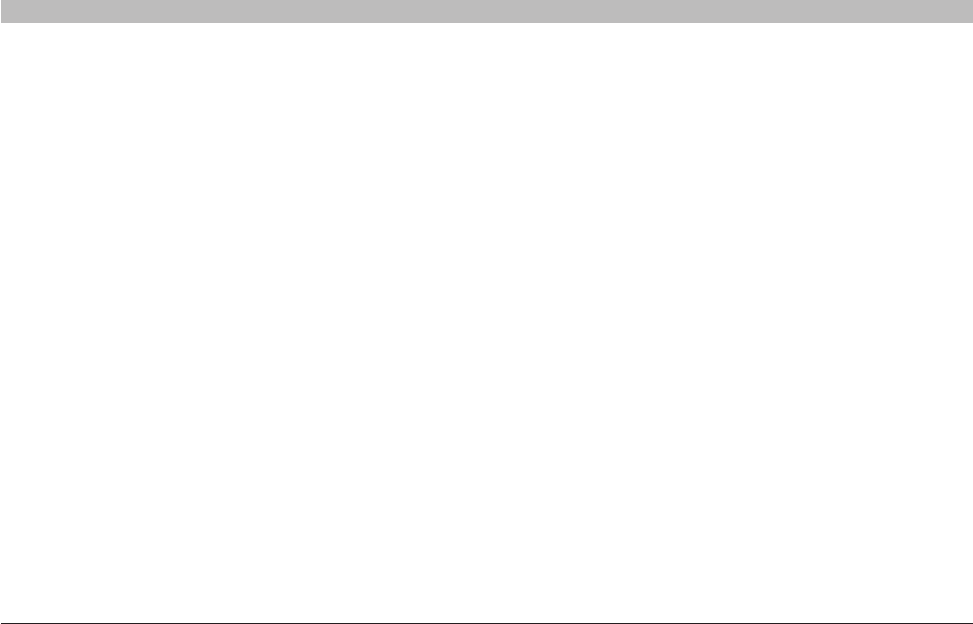
34
Enhanced Wireless USB Adapter
SECTIONSTable of Contents 1 2 3 4 65
TROUBLESHOOTING
Problem:
Why are there two wireless utilities in my system tray?
Which one do I use?
Solution:
There are several features and advantages from using the Belkin
Wireless Networking Utility over the Windows XP Wireless Zero
Configuration utility. We offer a site survey, detailed link information, and
adapter diagnosis, to name a few.
It’s essential to know which utility is managing your Adapter. We
recommend using the Belkin Wireless Networking Utility. To use the
Belkin Wireless Networking Utility, follow the steps below:
Step 1 Right-click on the network status icon in the system tray and
select the “Status” tab.
Step 2 From the “Status” tab, uncheck the “Use Windows to configure
my wireless network settings” box. Once the box is unchecked, click the
“Close” button to close the window.
You are now using the Belkin Wireless Networking Utility to configure
the Adapter.
Problem:
The Adapter does not perform or connection is unstable when computer
has a second built-in wireless network card (such as a mini PCI or
Intel
®
Centrino™).
Solution:
This condition occurs if your computer has a built-in wireless card while
your Belkin Enhanced Wireless USB Adapter is also active. This happens
because Windows must now handle two active wireless connections.
You must disable the built-in wireless card from your computer under
“Network Adapters” in the Device Manager.
Problem:
The Adapter does not perform or connection is slow when computer has
a built-in wired Ethernet card.
Solution:
This condition occurs if your computer has an active Ethernet card while
your Adapter is also active. This happens because Windows must now
handle two active network connections. You must disable the Ethernet
card from your computer under “Network Adapters” in the Device
Manager.