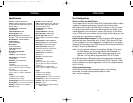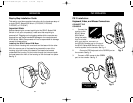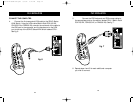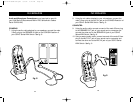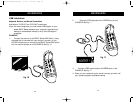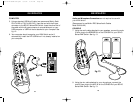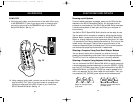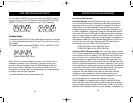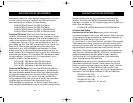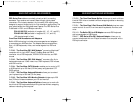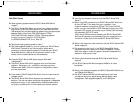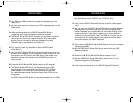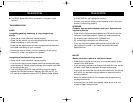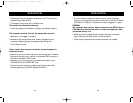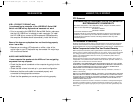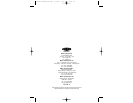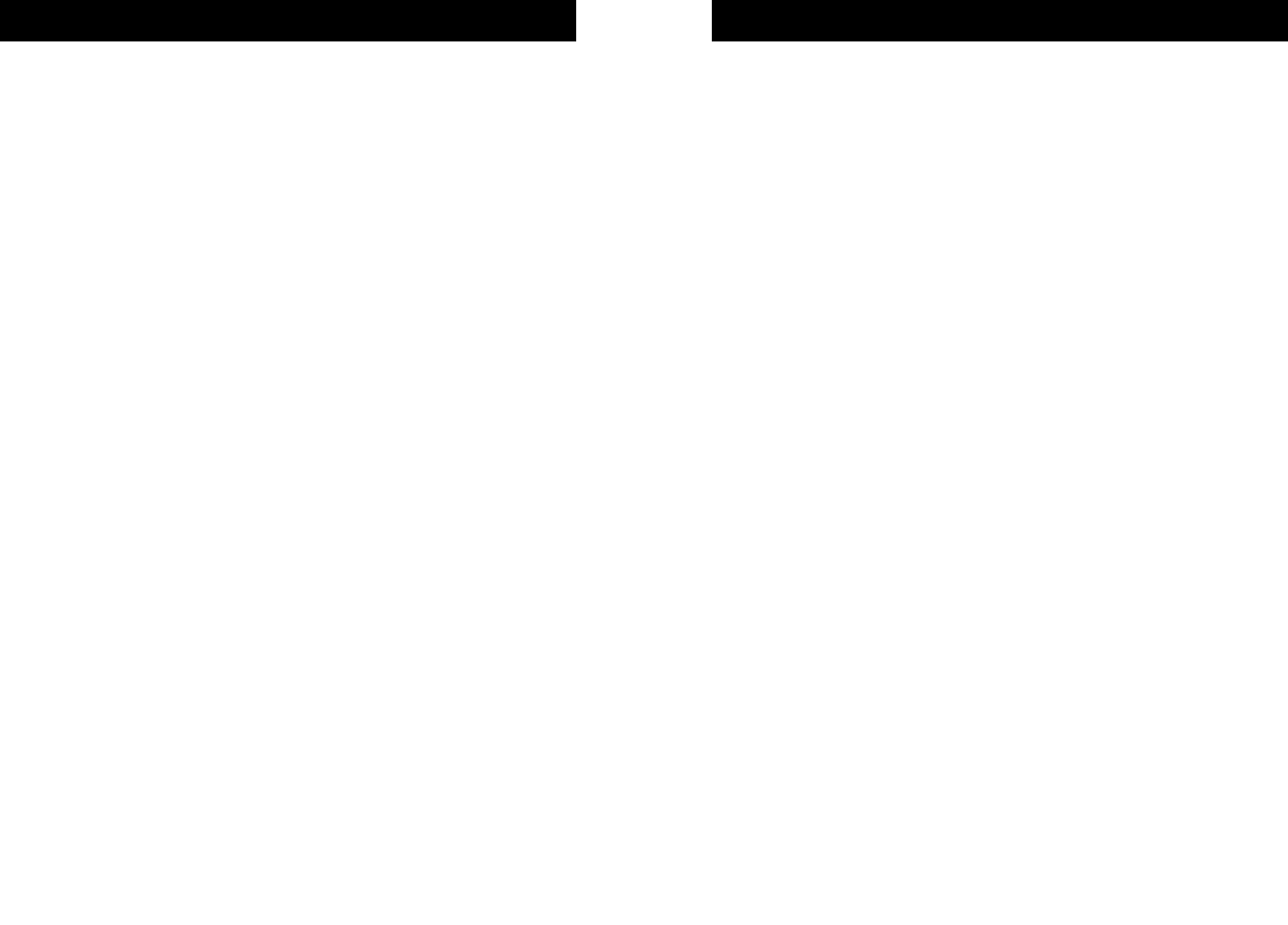
TROUBLESHOOTING
33
TROUBLESHOOTING
32
A: The SOHO Series KVM Switch comes with a five-year limited
warranty.
TROUBLESHOOTING
VIDEO
I am getting ghosting, shadowing, or fuzzy images on my
monitor.
• Check that all video cables are inserted properly.
• Check that the monitor you are using supports the resolution and
refresh-rate setting on your computer.
• Check that the graphics card you are using supports the resolution
and refresh-rate setting on your computer.
• Connect the monitor directly into the computer you are having
trouble with to see if the problem still appears.
I am getting a black screen on my monitor.
• Check that all video cables are inserted properly.
• If you are not using a power adapter check that the keyboard cable
is connected and inserted properly between the computer and KVM
for the appropriate port.
• If you are using the KVM for video switching only and have no
keyboard and mouse connection between the KVM and PC, you
will need to purchase the optional 9V DC, 600mA power adapter
(F1D065-PWR for your appropriate country).
• Connect your monitor directly to the computer to verify that your
monitor is functioning properly.
KEYBOARD
Computer does not detect keyboard and I get a keyboard error
reported at boot up.
• Check that the keyboard cable between the KVM switch and the
computer is connected properly. Tighten any loose connections.
• Try swapping your keyboard with a different one.
• Try connecting the computer to a different port.
• If you are using the keyboard software that was included with
your keyboard, uninstall it and install the standard Microsoft
keyboard driver.
MOUSE
Mouse is lost when I switch to a different channel.
• Check that the mouse you are using is connected properly to the
console of the KVM switch.
• If you are using a mouse driver that was included with your mouse,
uninstall it and install the standard Microsoft mouse driver.
• Disconnect and reconnect the mouse cable attached to the channel
with which you are experiencing problems to resynchronize the
mouse connection.
• Attach the mouse directly to the computer you are experiencing
mouse problems with.
• If the computer just awoke from standby mode, allow up to one
minute to regain mouse function.
P73778-A-SOHO-man.qxd 3/5/02 5:10 PM Page 32