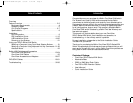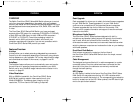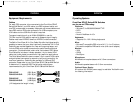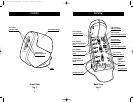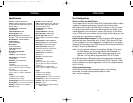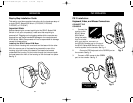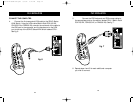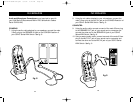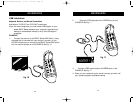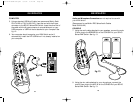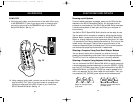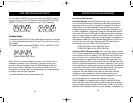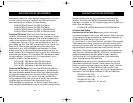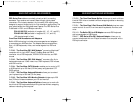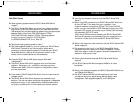PS/2 INSTALLATION
11
INSTALLATION
10
Step-by-Step Installation Guide
This section provides complete instructions for the hardware setup of
a single SOHO Series KVM Switch. (F1DS102P, F1DS104P,
F1DS102T, or F1DS104T)
Important Note:
Before attempting to connect anything to the SOHO Series KVM
Switch or into your computer(s), make sure that everything is
powered off. Plugging and unplugging cables while computers are
powered on may cause irreversible damage to the computers and
KVM Switch. Belkin Components will not be responsible for damage
caused by these actions.
Installing the SOHO Series KVM Base:
Hold the main housing with one hand and the base with the other.
With the narrow part of the base facing towards the rear of the
housing, align the hooks of the base to the base holes located
underneath the housing. Put the hooks through the holes and push
the base toward the front of the housing to lock the base into place.
See fig. 3.
PS/2 Installation:
Keyboard, Video, and Mouse Connections
CONNECT THE
CONSOLE:
1. Connect the
monitor to the
SOHO Series
KVM Switch.
Using the cable
that is included
with your monitor, connect it to
the HDDB15 female port on the top of
the SOHO Series KVM Switch with the
monitor symbol on the console. See fig. 4.
2. Connect a PS/2 keyboard to the PURPLE port on
the console. See fig. 5.
3. Connect a PS/2 mouse to the GREEN
port on the console. See fig. 5
fig. 3
fig. 4
fig. 5
P73778-A-SOHO-man.qxd 3/5/02 5:10 PM Page 10