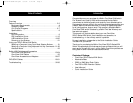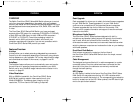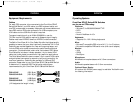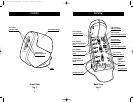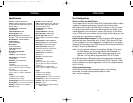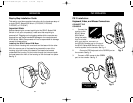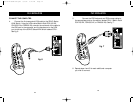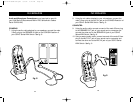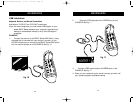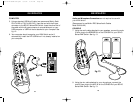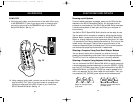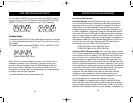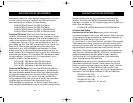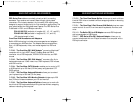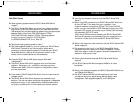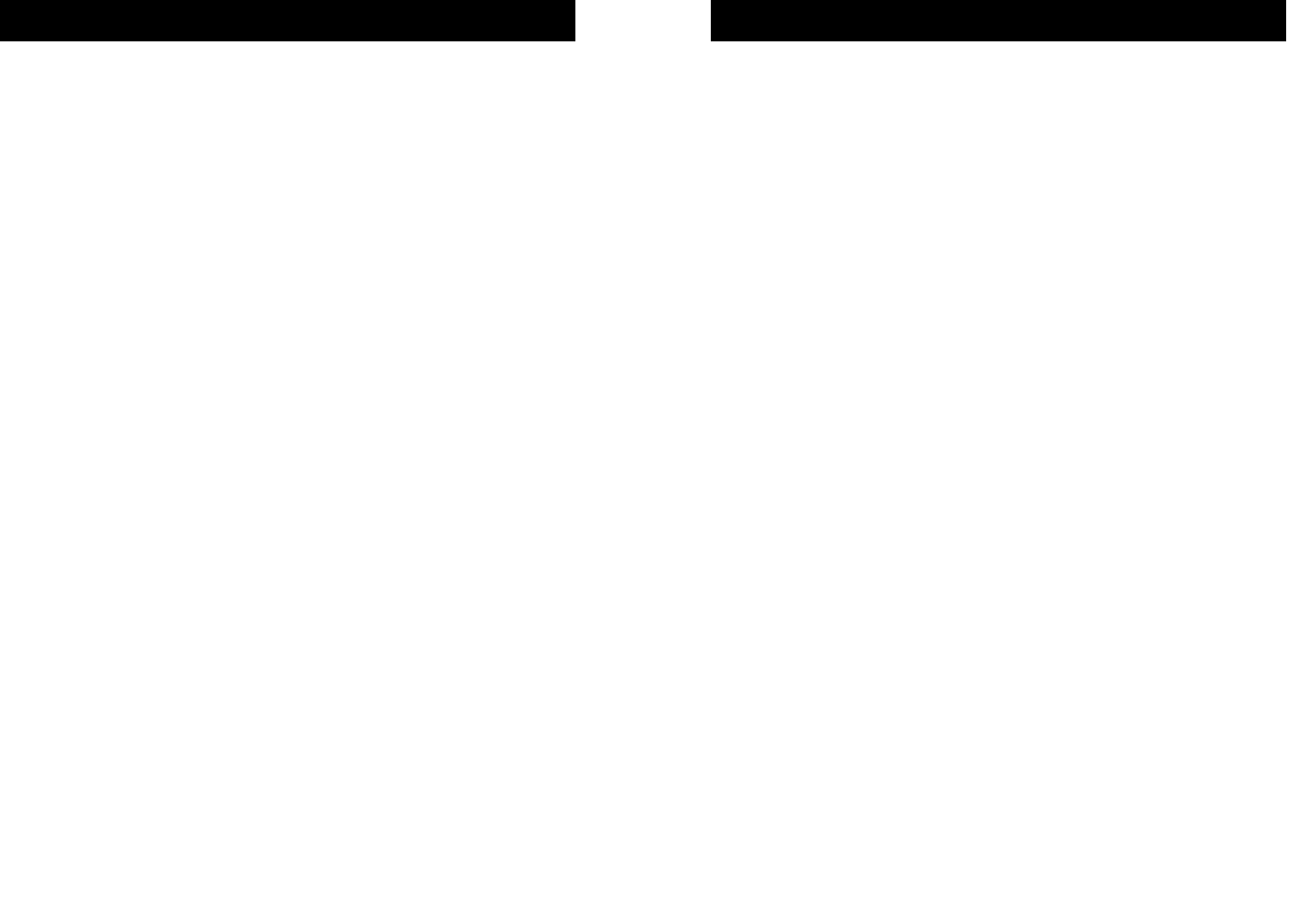
OVERVIEW
3
OVERVIEW
2
Flash Upgrade:
Flash upgradeability allows you to obtain the latest firmware upgrades
for your KVM Switch. These upgrades will let your KVM Switch
continue to be compatible with the latest devices and computers.
Firmware upgrades are free for the lifetime of the product. Visit
belkin.com for upgrade information and support or see the enclosed
instruction document.
Microphone/Audio Support:
The OmniView SOHO Series has been designed with built-in
microphone and speaker jacks to support the growth of multimedia
use in small-office and home-office environments. This feature
eliminates the need to disconnect and reconnect these devices when
switching between computers and reduces the clutter on your desktop
with fewer speakers.
Front-Panel Push Button:
Push buttons conveniently located on the front face of
the OmniView SOHO Series KVM Switch allow for simple, manual
port selection.
Cable Management:
The designed enclosure offers built-in cable management to contain
connected cables. Once the cables have been connected and the
shroud slid into place, the cables are conveniently maintained
through the back opening.
LED Display:
An LED display is added to the face of the OmniView SOHO Series
KVM Switch for easy status monitoring. A lit LED indicates which
computer the console has control of. The corresponding port selection
button is located next to the LED. When pushed, the LED should light
next to the port button selected.
OVERVIEW
The Belkin OmniView SOHO Series KVM Switch allows you to control
up to four computers, depending on the model, with one keyboard,
monitor, and mouse. All SOHO Series KVM Switches support PS/2 input
devices (keyboard and mouse) as well as VGA, SVGA, XGA, and XGA-
II video.
The OmniView SOHO Series KVM Switch you have purchased
supports either PS/2 output for computers (F1DS102P or F1DS104P),
or both PS/2 and USB output for both USB and PS/2 computers
(F1DS102T or F1DS104T). Consult the packaging notation to
ascertain which KVM you have purchased, and consult your
computer manufacturer’s literature if you are not sure about which
OmniView SOHO Series KVM product you need.
Features Overview
Hot Keys:
Hot keys allow you to select ports using designated key commands.
Control up to four computers, depending on the model, using a simple
hot key sequence on your keyboard. Full hot key instructions for usage
and commands are located in this manual, on pages 21 and 22.
AutoScan:
The AutoScan feature allows you to automatically scan and monitor
the activities of all operating computers connected to your KVM
Switch one by one. AutoScan usage instructions are located in this
manual, on page 22.
Video Resolution:
With a 400MHz bandwidth, the OmniView SOHO Series
KVM Switch is able to support video resolutions of up to
2048x1536@85Hz. To preserve signal integrity at high
resolutions, 75-Ohm coaxial VGA cabling is required.
P73778-A-SOHO-man.qxd 3/5/02 5:10 PM Page 2