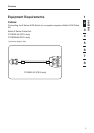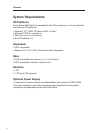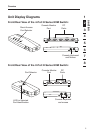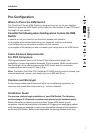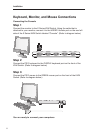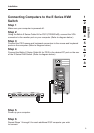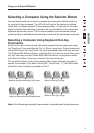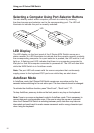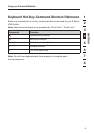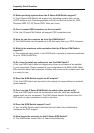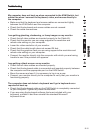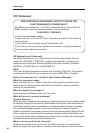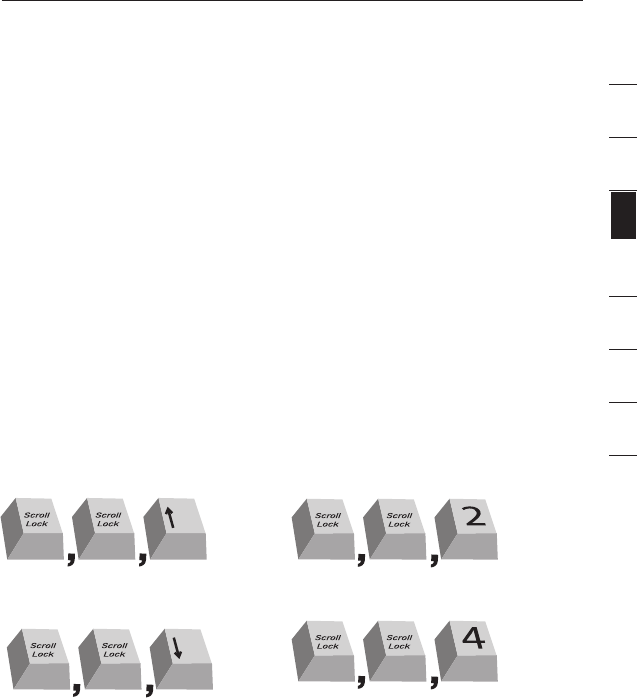
section
1
2
3
4
5
6
7
8
11
Using your E Series KVM Switch
Selecting a Computer Using the Selector Button
You can directly select a connected computer by pressing the selector button or
by using a hot-key command. The LED will be lit next to the number to indicate
which port is currently selected. It takes approximately 1–2 seconds for the video
signal to refresh after switching computers. Re-synchronization of the mouse and
keyboard signals also occurs. This is normal operation and ensures that proper
synchronization is established between the console and the connected computers.
Selecting a Computer Using Keyboard Hot-Key
Commands
Switch to the next or previous port with simple keyboard hot-key sequences using
the “Scroll Lock” key, and either the “Up” or “Down” arrow keys. To send commands
to the KVM Switch, the “Scroll Lock” key must be pressed twice within two seconds.
The E Series KVM Switch will beep, confirming that it is in hot-key mode. Next, press
the “Up” arrow key and the E Series KVM Switch will switch to the previous active
port. Press the “Down” arrow key to switch to the next active port.
You can switch directly to any port by entering the number of the port you wish to
access. For example, if you press “Scroll Lock”, “Scroll Lock”, “2”, the KVM Switch
will switch to the computer connected on Port 2.
Note: You will have approximately three seconds to complete each hot-key sequence.
Switch to previous active port, [UP] arrow
Switch to next active port, [DOWN] arrow.
Switch to Port 2 [2], #2 key
Switch to Port 4 [4], #4 key
Switch to previous active port, [UP] arrow
Switch to next active port, [DOWN] arrow.
Switch to Port 2 [2], #2 key
Switch to Port 4 [4], #4 key