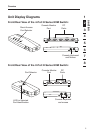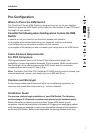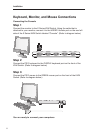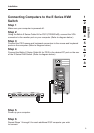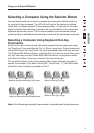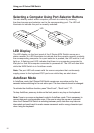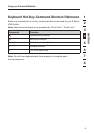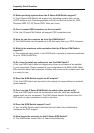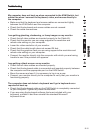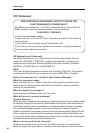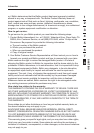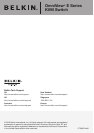1
2
3
4
5
6
7
8
section
15
15
section section
Troubleshooting
My computer does not boot up when connected to the KVM Switch, but
works fine when I connect the keyboard, video, and mouse directly to
the computer.
• Makesurethatthekeyboardandmousecablesareconnectedtightly
between the KVM Switch and the computer.
• Checkthatthekeyboardandmousecablesarenotcrossed.
• Checkthecableconnections.
I am getting ghosting, shadowing, or fuzzy images on my monitor.
• CheckthatallvideocablesareinsertedproperlytotheCableKit.
• Checkthatthemonitoryouareusingsupportstheresolutionand
refresh-rate setting on your computer.
• Lowerthevideoresolutionofyourmonitor.
• Checkthatthecablelengthdoesnotexceed25feet.
• Checkthatthegraphicscardyouareusingsupportstheresolutionand
refresh-rate setting on your computer.
• Connectthemonitordirectlyintothecomputerwithwhichyouarehaving
trouble to see if the problem still appears.
I am getting a black screen on my monitor.
• Checkthatallvideocablesareinsertedproperly.
• Checkthatthekeyboardcableisconnectedandinsertedproperlybetween
the computer and the appropriate port on the KVM Switch.
• Movethemouseandseeifitisnecessarytologinasauser.
• Connectyourmonitordirectlytothecomputertoverifythatyourmonitoris
functioning properly.
The computer does not detect a keyboard and I get a keyboard error
reported at boot up.
• CheckthatthekeyboardcableontheKVMSwitchiscompletelyconnected
to your computer. Tighten any loose connections.
• Ifyouareusingthekeyboardsoftwarethatwasincludedwithyour
keyboard, uninstall it and then reinstall the standard Microsoft
keyboard driver.
Troubleshooting Troubleshooting