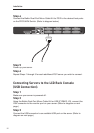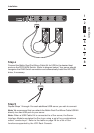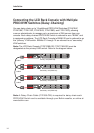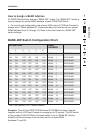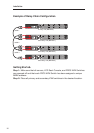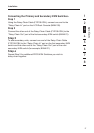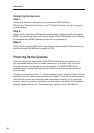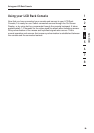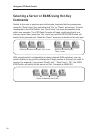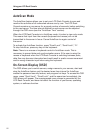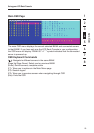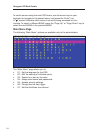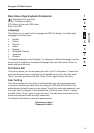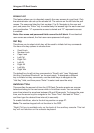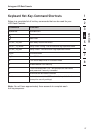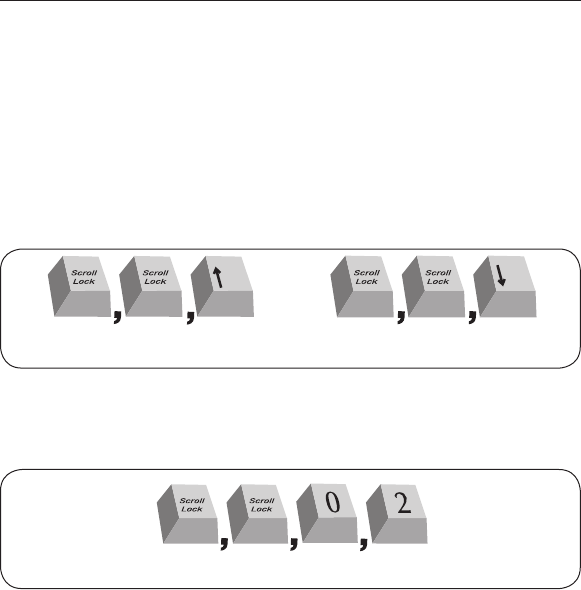
20
Using your LCD Rack Console
Selecting a Server or BANK Using Hot-Key
Commands
Switch to the next or previous port with simple, keyboard hot-key sequences
using the “Scroll Lock” key, and either the “Up” or “Down” arrow keys. To send
commands to the KVM Switch, the “Scroll Lock” key must be pressed twice
within two seconds. The LCD Rack Console will beep, confirming that it is in
hot-key mode. Next, press the “Up” arrow key and the PRO3 KVM Switch will
switch to the previous port. Press the “Down” arrow key to switch to the next port.
Hl^iX]idcZmiVXi^kZedgi!
¹9dlcºVggdl
Hl^iX]idegZk^djhVXi^kZedgi!¹JeºVggdl#
With a single-switch configuration (no daisy-chained KVM switches), you can
switch directly to any port by entering the 2-digit number of the port you wish to
access. For example, if you press “Scroll Lock”, “Scroll Lock”, “02”, the PRO3
KVM Switch will switch to the server on Port 2 located on BANK 00.
Hl^iX]id76C@%%!Edgi'%'