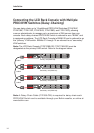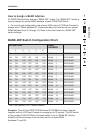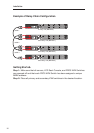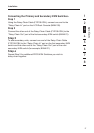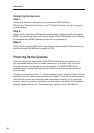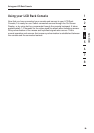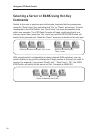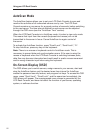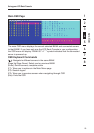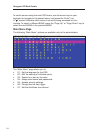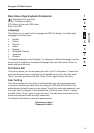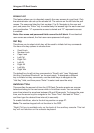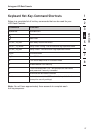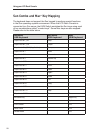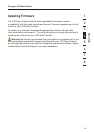22
Using your LCD Rack Console
AutoScan Mode
The AutoScan feature allows you to set your LCD Rack Console to scan and
monitor the activities of all connected servers one by one. The LCD Rack
Console remains on one server for a preset number of seconds, before switching
to the next server. The time interval allotted for each server can be adjusted
through the OSD menu (see the “AutoScan Time” section).
When the LCD Rack Console is in AutoScan mode, it is also in view-only mode.
This means that input from the console (keyboard and mouse) will not be
transmitted to the server in focus. Cancel AutoScan to regain control of
the server.
To activate the AutoScan function, press “Scroll Lock”, “Scroll Lock”, “A”.
To stop AutoScan, press any key on the keyboard.
Note: There is no mouse or keyboard control in AutoScan mode. This is
necessary to prevent data and synchronization errors. If the user is using the
mouse or keyboard when the LCD Rack Console is switching between ports,
data flow may become interrupted and could result in erratic mouse movement
and/or wrong-character input when using the keyboard.
On-Screen Display (OSD)
The OSD allows you to switch servers, assign names to your servers, start and
stop the AutoScan feature, set the desired scan-time interval for AutoScan,
enable the password security feature, and program hot keys. To access the OSD
menu, press “Scroll Lock”, “Scroll Lock”, and the space bar. Immediately, the
OSD screen will appear. The superimposed menu screen is generated by the
LCD Rack Console, and does not affect the function of your server, operating
system, or software function.