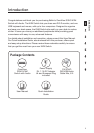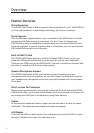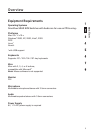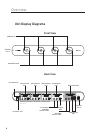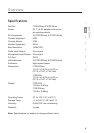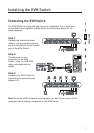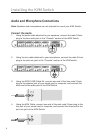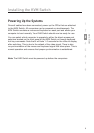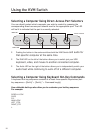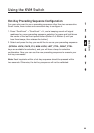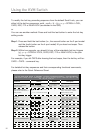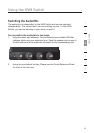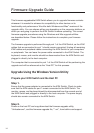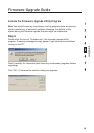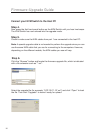9
section
Installing the KVM Switch
Powering Up the Systems
Once all cables have been connected, power up the CPUs that are attached
to the KVM Switch. All computers can be powered on simultaneously. The
KVM Switch emulates a mouse and keyboard on each port and allows your
computer to boot normally. Your KVM Switch should now be ready for use.
You can select which computer to operate by either the direct-access port
selectors located on the front panel of the KVM Switch or through keyboard
hot-key commands. Note that it will take 1–2 seconds for the video to display
after switching. This is due to the refresh of the video signal. There is also
re-synchronization of the mouse and keyboard signal that takes place. This is
normal operation and ensures that proper synchronization is established.
Note: The KVM Switch must be powered up before the computers.