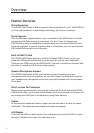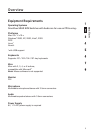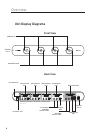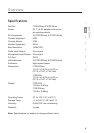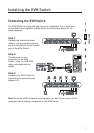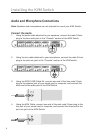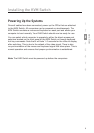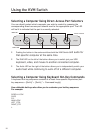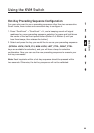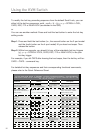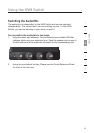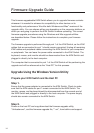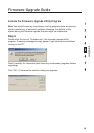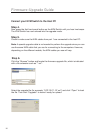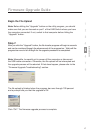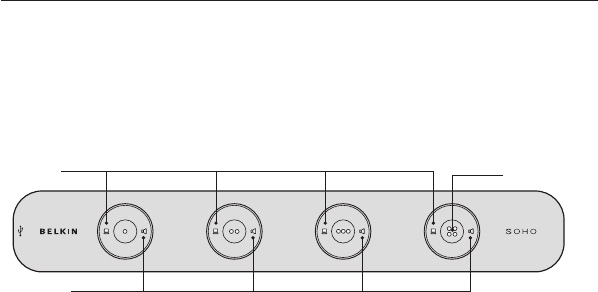
10
Using the KVM Switch
Selecting a Computer Using Direct-Access Port Selectors
You can directly select which computer you wish to control by pressing the
corresponding direct-access port selector next to the appropriate port. The LED
will be lit to indicate that the port is currently selected.
•
Pushing the button in the center switches both the KVM Switch
and audio for
that specific computer at the same time.
•
The KVM LED on the left of the button allows you to switch just your USB
keyboard, video, and mouse to another connected computer.
•
The Audio LED on the right of the button allows you to independently switch your
audio feed while continuing to work off of a different computer.
Selecting a Computer Using Keyboard Hot-Key Commands
A keyboard hot-key sequence consists of at least three specific keystrokes (hot-
key sequence = [ScrLk]* + [ScrLk] * + Command key(s)).
User-definable hot keys also allow you to customize your hot-key sequence.
For example:
SCROLL LOCK
CAPS
F12
NUM LOCK
LEFT_CTRL
RIGHT_CTR
L
Audio LED
KVM LED
Center Function