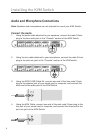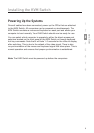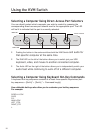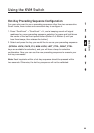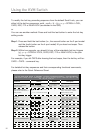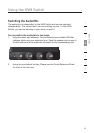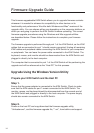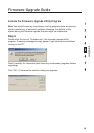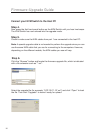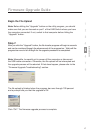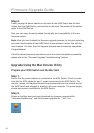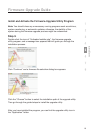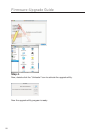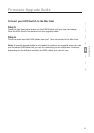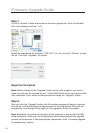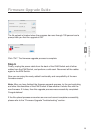16
Firmware-Upgrade Guide
Connect your KVM Switch to the Host PC
Step 4.
Now press the first front-panel button on the KVM Switch until you hear two beeps.
The KVM Switch has now entered into the upgrade mode.
Step 5.
Check to make sure the KVM cables from port 1 are connected to the host PC.
Note: A special upgrade cable is not needed to perform the upgrade since you can
use the same KVM cable that you use for connecting to the computers. However,
depending on the different models, the KVM cables you use will vary.
Step 6.
Click the “Browse” button and locate the firmware-upgrade file, which is indicated
with a file extension such as “*.uni”.
Select the upgrade file (for example: “UCF-30-11-07.uni”) and click “Open” to load
the file. Then click “Upgrade” to make it ready for upload.