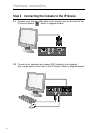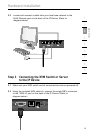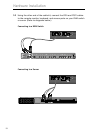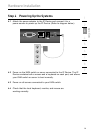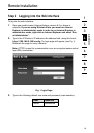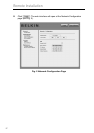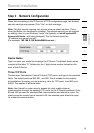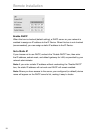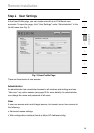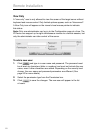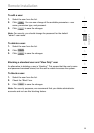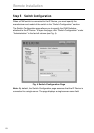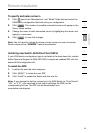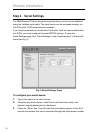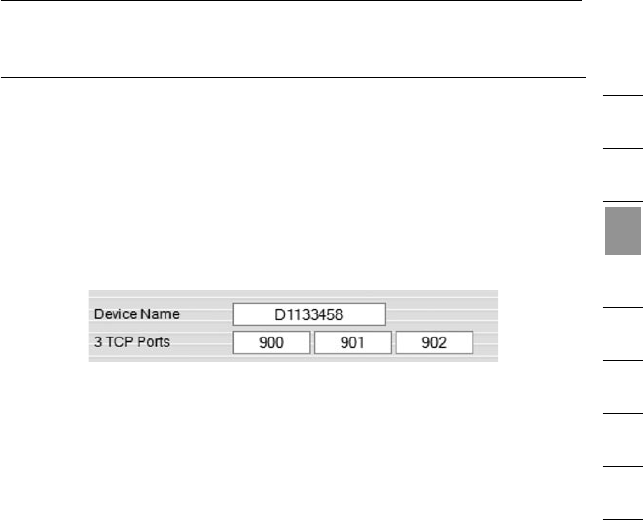
18
1
2
3
4
5
6
7
8
9
section
Remote Installation
Step 3 Network Configuration
When first connecting to the IP Device’s HTTPS configuration page, two browser
security warnings may appear. Click “Yes” on both warnings.
Note: The first security warning only occurs once per client machine. This is
when the Belkin root certificate is installed. The second warning can be avoided
by adding a line to your Windows “hosts” file (typically at \winnt\system32\
drivers\etc\hosts—edit using Notepad). The line format should be
“IP address-any-name.kvm.net”.
(For example: 192.168.2.155 BelkinSMB.kvm.net.)
Device Name
Type in a name you would like to assign the IP Device. The default device name
consists of the letter “D” followed by the 7-digit device number located on the
back of the IP Device.
Three TCP Ports
Choose three Transmission Control Protocol (TCP) ports, and type in the provided
fields. The default ports are 900, 901, and 902. This is suitable for the majority
of installations. However, you can enter any value for TCP ports, from 800 up to
65535. This applies to all three fields.
Note: Your firewall or router security access list must enable inbound
communication through the selected TCP ports for the IP Device’s address. Ports
80 and 443 are used for standard Web communication and should be open. For
client-computer access from a secured LAN, the selected ports should be open
for outbound communication.