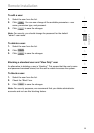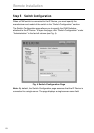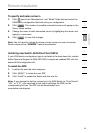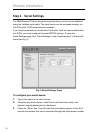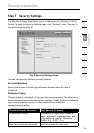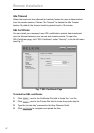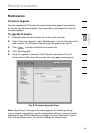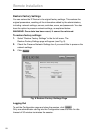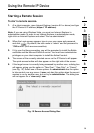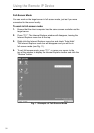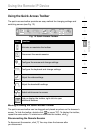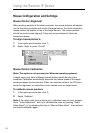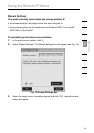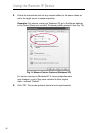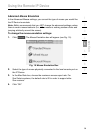30
section
1
2
3
4
5
6
7
8
9
Using the Remote IP Device
Starting a Remote Session
To start a remote session:
1. At a client computer, open Internet Explorer (version 6.0 or above) and type
the IP Device’s IP address (https:// IP address).
Note: If you are using Windows Vista, you must run Internet Explorer in
administrator mode. In order to run Internet Explorer in administrator mode,
right-click on Internet Explorer and select “Run as administrator”.
2. When the Login screen appears, type in your user name and password,
and click . By default, the user name is “admin” and the password is
“SMBremote” (both are case-sensitive).
3. If it is your first time connecting, you will be prompted to install the Belkin
certificate and the Microsoft ActiveX control. You must have administrator
privileges on your client computer to install the ActiveX control.
4. The screen of the currently selected server on the IP Device’s will appear.
The quick-access toolbar will also appear on the right side of the screen.
5. If the target server is currently being accessed by another user, a dialog box
will appear, giving you the option to “Take Over”, “View Only”, or “Cancel”
(see Fig. 10). Select one of these options. An administrator has the option
to take control over any server. A user only has this option when the current
session is run by another user, but not by an administrator. The dialog box
will not appear for a “view only” user.
Fig. 10 Server-Access Dialog Box