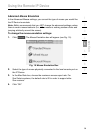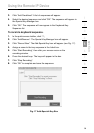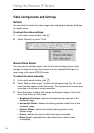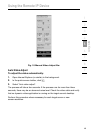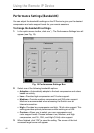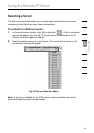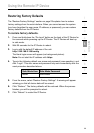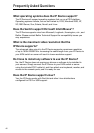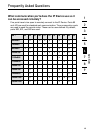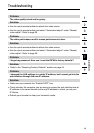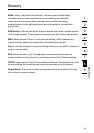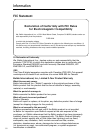44
1
2
3
4
5
6
7
8
9
section
Using the Remote IP Device
Restoring Factory Defaults
The “Restore Factory Settings” section on page 29 explains how to restore
factory settings from the web interface. When you cannot access the system
(you have forgotten the user name, IP address, or password), you can restore
factory defaults from the IP Device.
To restore factory defaults:
1. Press and hold down the “Go-Local” button on the back of the IP Device for
five seconds while powering up the IP Device. The IP Device will boot up
in safe mode.
2. Wait 30 seconds for the IP Device to reboot.
3. Log in with the default IP address of the unit:
http://192.168.2.155/config
The blank login screen will appear (no background picture).
Note: Do not start the IP address with https.
4. Type in the following default user name and password (case-sensitive), and
click “Login”. This user name and password only work immediately after the
reset procedure described above.
Safe-Mode User Safe-Mode Password
admin SAFEmode
5. From the menu, select “Restore Factory Settings”. A warning will appear
advising you that all device data will be erased.
6. Click “Restore”. The factory defaults will be restored. When the process
finishes, you will be prompted to reboot.
7. Click “Reboot” to restart the IP Device.