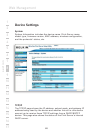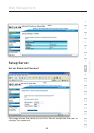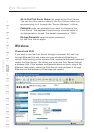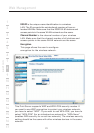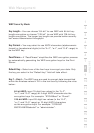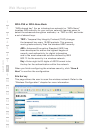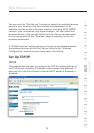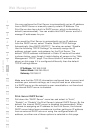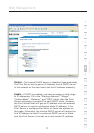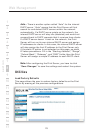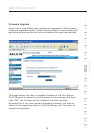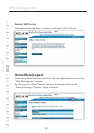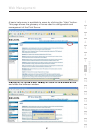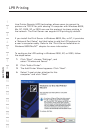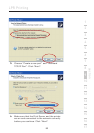76
12
13
14
15
16
17
Web Management
1
2
3
4
5
6
7
8
9
10
11
section
You can configure the Print Server to automatically get an IP address
from a DHCP server or manually specify a static IP address. The
Print Server also has a built-in DHCP server, which is disabled by
default (recommended). You can enable this DHCP server and let it
manage IP addresses for you.
If you need the Print Server to automatically get an IP address
from the DHCP server, select “Enable Obtain TCP/IP Settings
Automatically (Use DHCP/ BOOTP)”. You also can select “Disable
Use the following TCP/IP Settings” to manually assign the IP
address, subnet mask, and gateway for the Print Server. The
default TCP/IP-address information in Static IP mode will be what
is shown below, even though it might display all zeroes in the “Web
Management TCP/IP” page. The correct static IP address will be
shown on this page if it is configured differently than the default
TCP/IP settings below.
IP Address: 192.168.2.253
Subnet Mask: 255.255.255.0
Gateway: 192.168.2.1
Make sure that the TCP/IP information configured here is correct and
matches your network settings, as it may be used as an alternative
if a DHCP server on the network is ever unavailable or not found and
the internal DHCP server is disabled.
Print-Server DHCP Server
Pull down the “DHCP Server” menu bar and select to “Auto”,
“Enable”, or “Disable” the Print Server’s internal DHCP Server. By the
default, the internal DHCP server is disabled (recommended). When
it comes to assigning an IP address to the Print Server, the internal
DHCP server takes lower precedence to either getting an IP address
from an external DHCP server or using the configured static IP
address, as either one of these options is selected on this page.