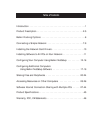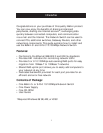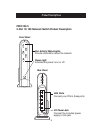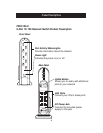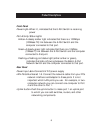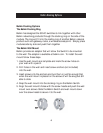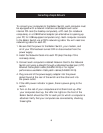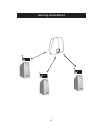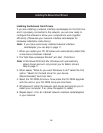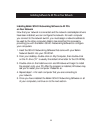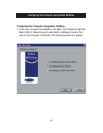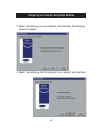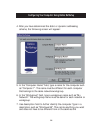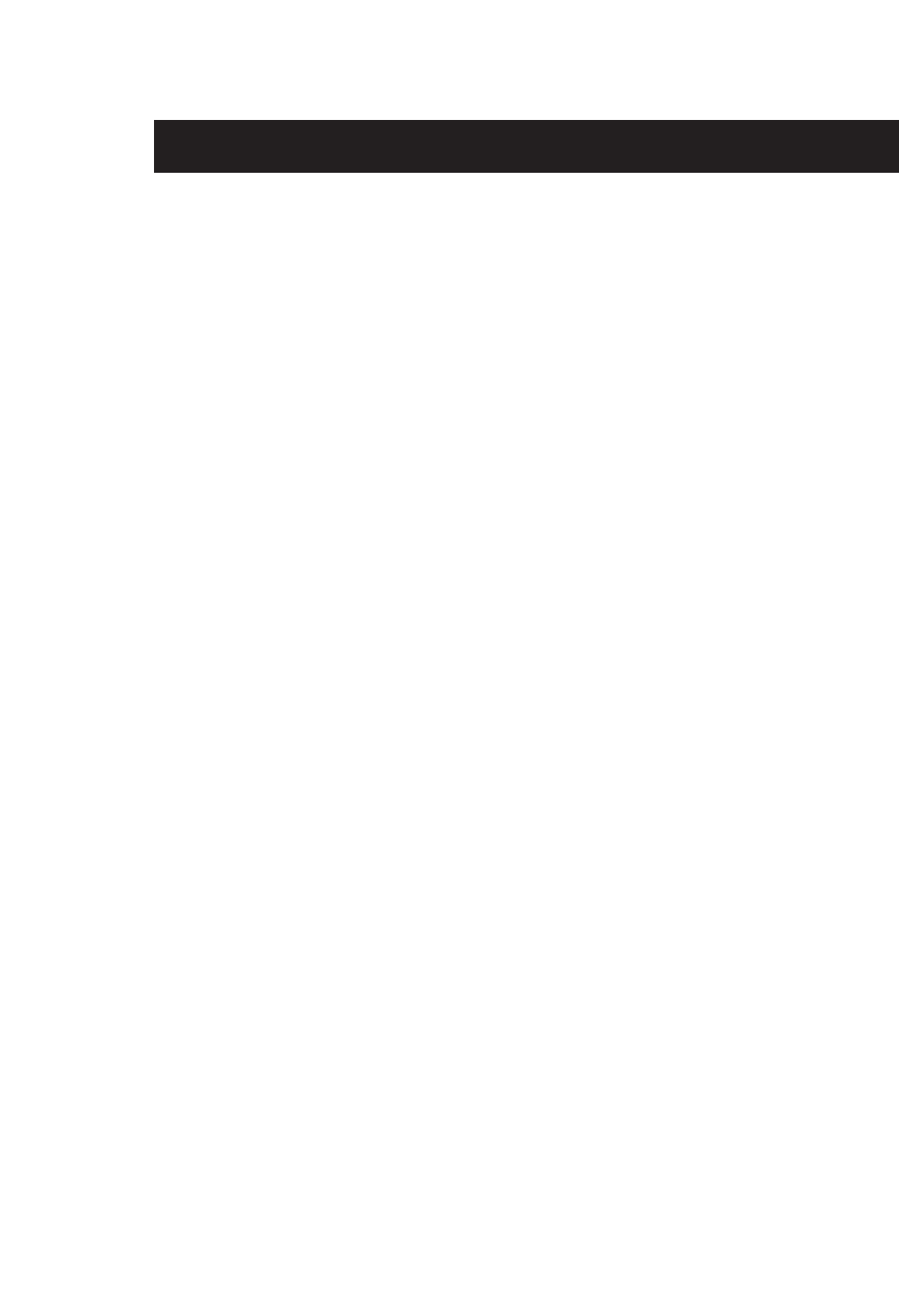
Product Descriptions
5
Front Panel
Power Light–When lit, indicates that the 8-Port Switch is receiving
power
Port Activity/Status Lights
Amber–A steady amber light indicates that there is a 100Mbps
(100Base-TX) link between the 8-Port Switch and the
computer connected to that port.
Green–A steady green light indicates that there is a 10Mbps
(10Base-T) link between the 8-Port Switch and the computer
connected to that port.
Flashing–a flashing port status light (either amber or green),
indicates that data is flowing between the Belkin 8-Port
Network Switch and the computer connected to that port.
Rear Panel
Power Input Jack–Connect 6V DC power supply
LAN Ports–Numbered 1-8. Connect the network cable from your PCs
network interface card/adapter to these ports. It is not
important which LAN ports you use. For example, in two-
computer network you can connect one computer to Port
4 and the other to Port 1.
Uplink button–Push the uplink button to make port 1 an uplink port
to which you can add switches, routers, and other
networking components.