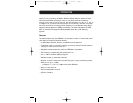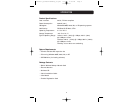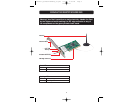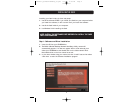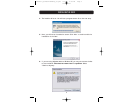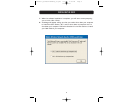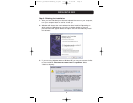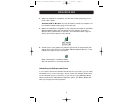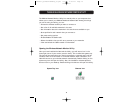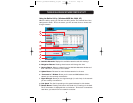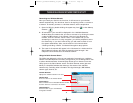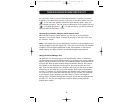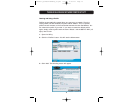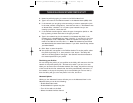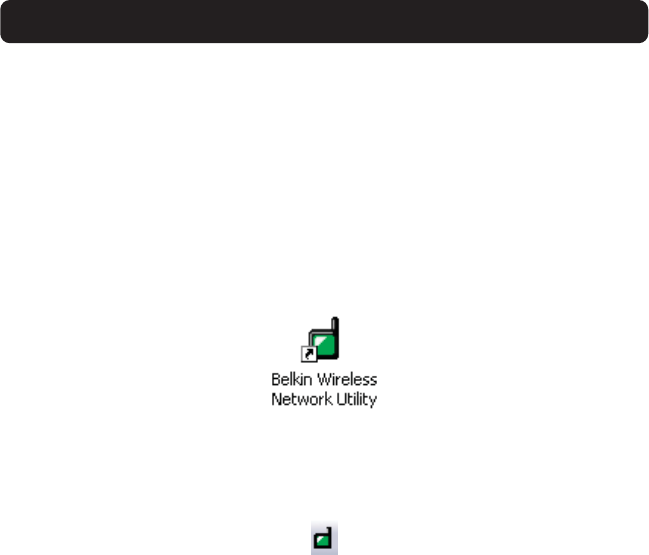
INSTALLING THE CARD
9
4. When the installation is complete, you will see a screen prompting you to
finish. Click “Finish”.
Windows 98SE or Me users: You may be asked to restart the computer. Let
the computer restart before going to the next step.
5. When the installation is complete or your computer has restarted, the Belkin
Wireless Network Utility icon will appear on your desktop. To open the
Monitor Utility, double-click on this icon. For information about using the
Utility, see the next section in this manual.
6. A small icon in your system tray (bottom right corner of most screens) will
appear. This is your shortcut to the Belkin Wireless Network Monitor. It also
indicates the status of your connection:
Green: Connected to a wireless network.
Red: No connection to a wireless network.
Uninstalling the Software and Drivers
If you need to remove the software and drivers for any reason, you can easily
accomplish this in one of two ways. You can insert the software CD and click
on the Uninstall option in the menu, or you can go to the Windows Control
Panel and select the “Add/Remove Programs” option. The Belkin Wizard will
walk you through the removal process.
P743056-D_F5D6001v3kMan8_03.qxd 9/5/03 4:58 PM Page 9