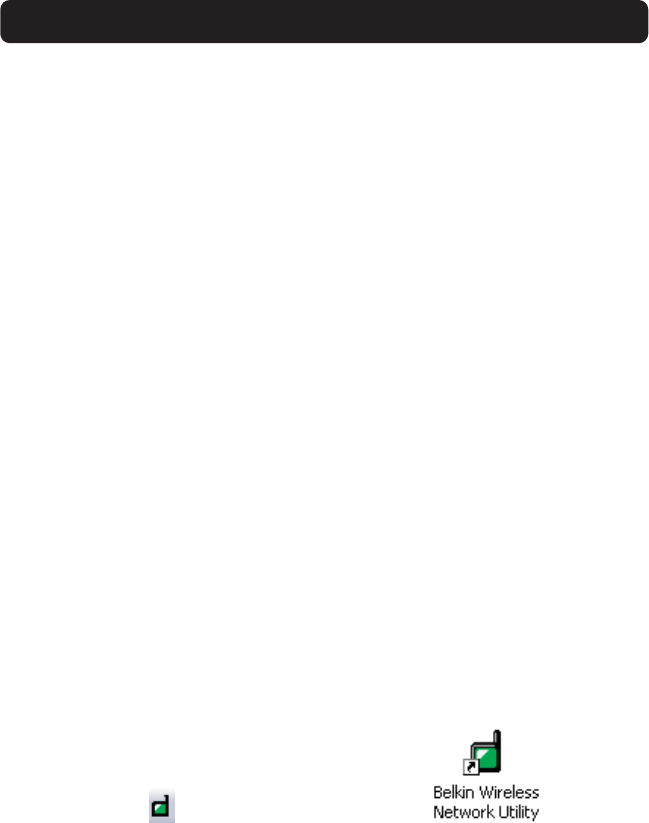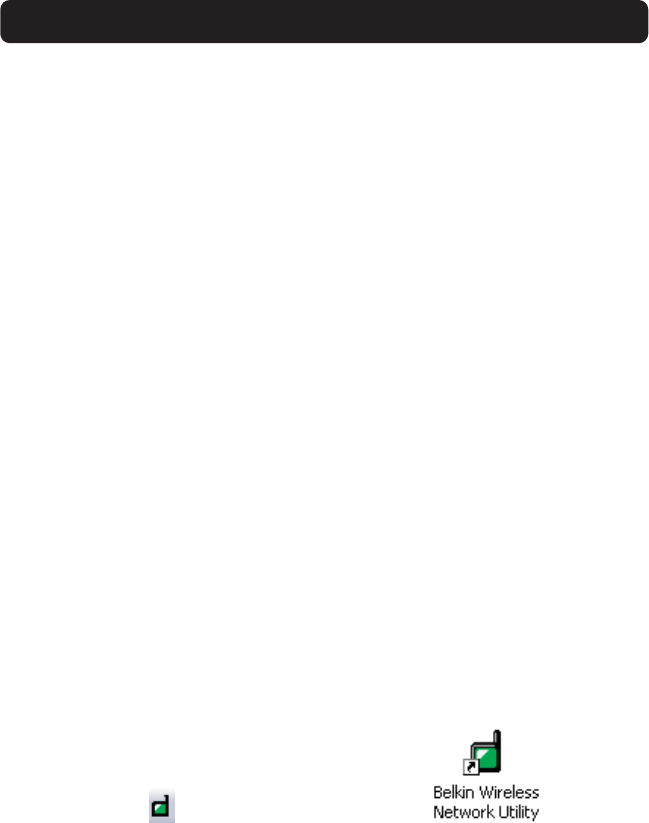
The Wireless Network Monitor Utility is a central point on your computer that
allows you to control your Wireless Notebook Network Card. Among the things
you can do using the Utility, you can:
•Choose the wireless network you want to connect to
• See a list of all available networks in the area
• See information about the networks in the area that are available to you
• Store profiles for each network that you connect to
• Set power saving options
•Enable/Disable the Card’s radio
• Select the default view you will use to connect to your networks
•View and refresh the Card’s network IP information
Opening the Wireless Network Monitor Utility
After you have installed the Card and the Utility, you will see an icon in the
lower right corner of your screen (near the clock). This is called the system tray.
The icon will be green when your Card is connected to a network and it will be
red when there is no connection to a wireless network. After installation, the
Card will connect to your wireless network automatically. Double-clicking on the
system tray icon will open the Utility. Also, the installation software placed a
shortcut icon on your desktop. Double-clicking this shortcut will open the Utility.
System Tray icon Shortcut icon
THE BELKIN WIRELESS NETWORK MONITOR UTILITY
10
P743056-D_F5D6001v3kMan8_03.qxd 9/5/03 4:58 PM Page 10