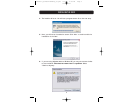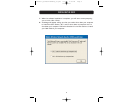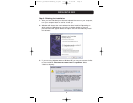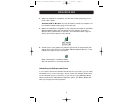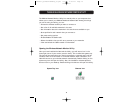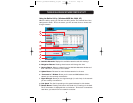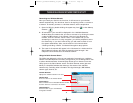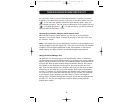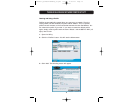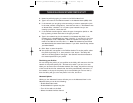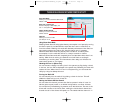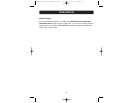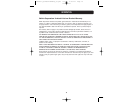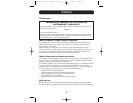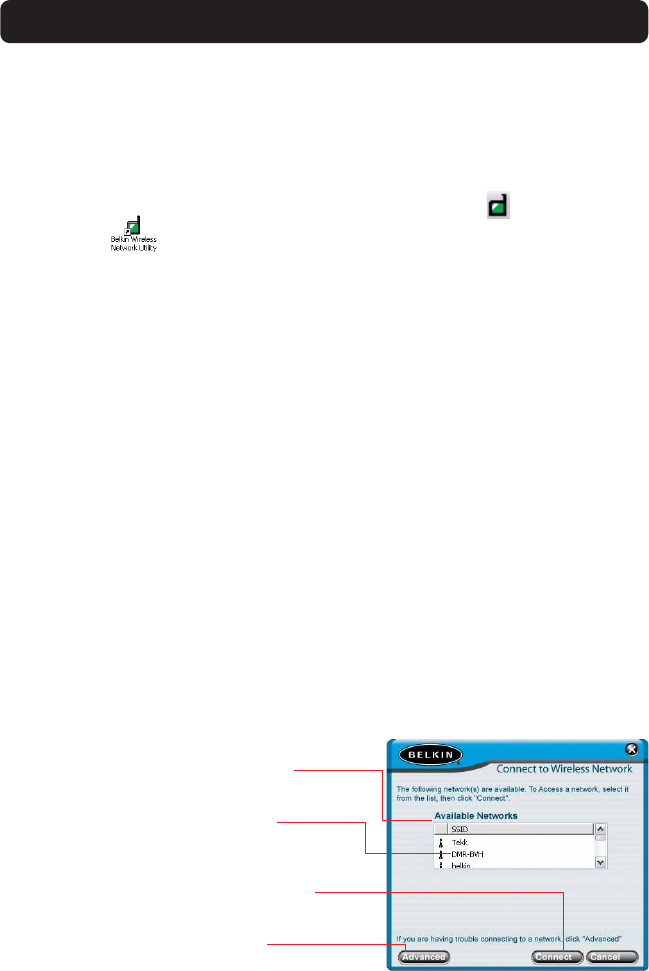
THE BELKIN WIRELESS NETWORK MONITOR UTILITY
13
Connecting to a Wireless Network
After you install your Card for the first time, it will connect to your wireless
network automatically. You should not have to do anything further to connect to
a network. To manually connect to a wireless network, see the steps below.
1. Open the Utility by double-clicking the system tray icon ( ) or the desktop
shortcut.( )
2. All networks in your area will be displayed in the “Available Networks”
window. Select the network that you want to connect to by clicking the name
(under the SSID column) of the network. Once you have selected the
network, click the “Connect” button. Note: If the network that you are
attempting to connect to is using encryption, you will be prompted to enter
the network key. If you don’t know the key, you will need to obtain it from
the system administrator. Also, see the section of this manual called
“Creating and Using a Profile” for advanced encryption setup options.
3. The name of the network will appear in the “Connected to” window and the
Signal Strength indicator will show the network’s signal strength. Your
computer is now connected to the wireless network.
Using the Quick Connect Screen
The Utility was designed to offer you two methods of connecting to a wireless
network. The Card ships with the Utility configured so you use Configuration view
to select wireless networks. A second option allows you to choose to have the
Utility open to the Quick Connect screen. The Quick Connect screen (pictured
below) is a simplified window that shows you the names of the available
networks only, excluding other information like signal strength, MAC address,
network type, channel, etc.
Available Networks
Displays the available networks in the area.
Network Name
This is the name of the wireless network.
Connect Button
Select a network from the Available Networks window
and click “Connect” to connect to the network.
Advanced Button
Click this button to go to the Advanced
configuration window.
P743056-D_F5D6001v3kMan8_03.qxd 9/5/03 4:58 PM Page 13