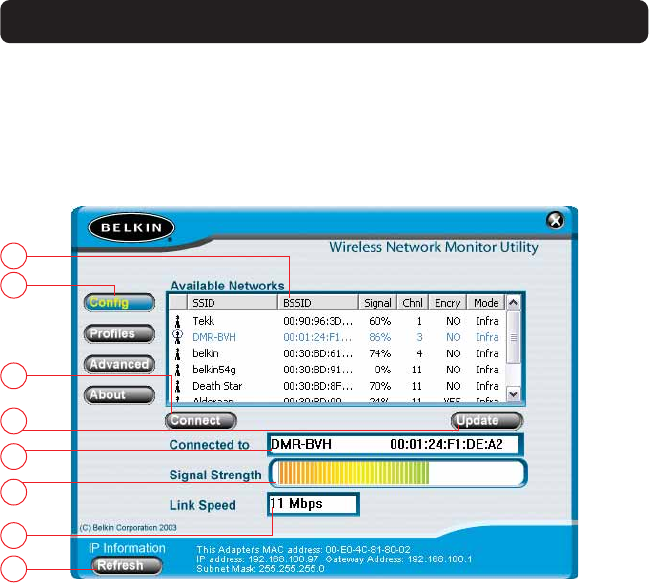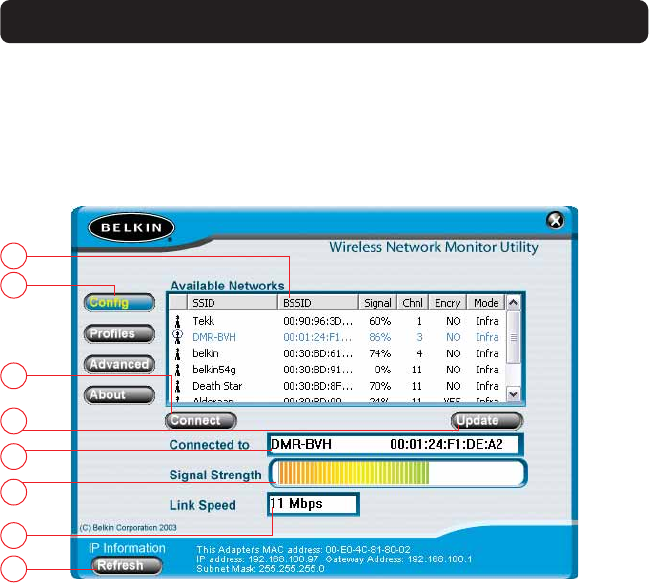
THE BELKIN WIRELESS NETWORK MONITOR UTILITY
12
Using the Belkin Utility (Windows 98SE, Me, 2000, XP)
When the Utility opens, you will see the Utility screen. The view will be of the
Configuration screen. This is the screen you will use most often to choose and
change networks.
a
b
c
d
e
f
g
h
a. Available Networks: Displays the available networks and their settings.
b. Navigation Buttons: Pressing these buttons will change the view.
c. Connect Button: Select a network from the Available Networks window and
click “Connect” to connect to the network.
d. Update Button: Re-scans for more wireless networks in the area.
e. “Connected to” Window: Shows you the name and MAC address of the
network you are currently connected to.
f. Signal Strength: Shows you the signal strength (in real time) of the network
you are currently connected to.
g. Link Speed: The Card is operating at the speed indicated in this window.
h. Refresh Button: Pressing this button will refresh the IP settings of the Card.
The IP information is displayed next to the button. This button is sometimes
used when you switch from one network to another.
P743056-D_F5D6001v3kMan8_03.qxd 9/5/03 4:58 PM Page 12