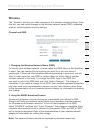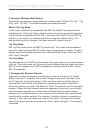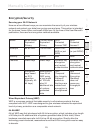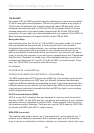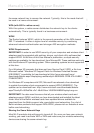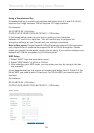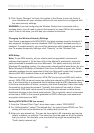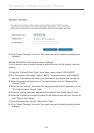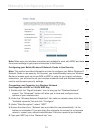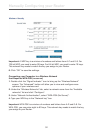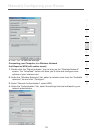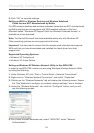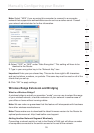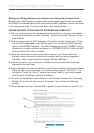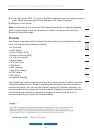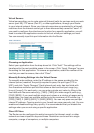31
31
Manually Configuring your Router
Note: Make sure your wireless computers are updated to work with WPA2 and have
the correct settings to get proper connection to the Router.
Configuring your Belkin Wireless G Network Cards to Use Security
Note: This section provides information on how to configure your Belkin Wireless G
Network Cards to use security. At this point, you should already have your Wireless
Router or access point set to use WPA or WEP. In order for you to gain a wireless
connection, you will need to set your wireless notebook card and wireless desktop
card to use the same security settings.
Connecting your Computer to a Wireless Network
that Requires a 64-Bit or 128-Bit WEP Key
1. Double-click the “Signal Indicator” icon to bring up the “Wireless Network”
screen. The “Advanced” button will allow you to view and configure more
options of your wireless card.
2. Under the “Wireless Network Properties” tab, select a network name from the
“Available networks” list and click “Configure”.
3. Under “Data Encryption”, select “WEP”.
4. Ensure the check box, “Network key is provided for me automatically”, at the
bottom is unchecked. If you are using this computer to connect to a corporate
network, consult your network administrator if this box needs to be checked.
5. Type your WEP key in the “Network key” box.
section
2
1
3
4
5
6
7
8
9
10
11