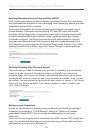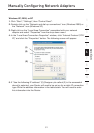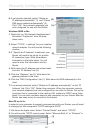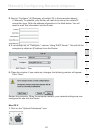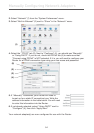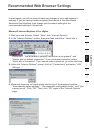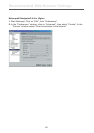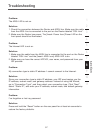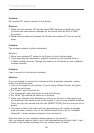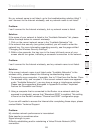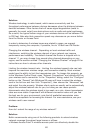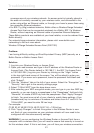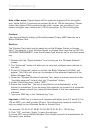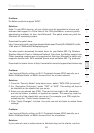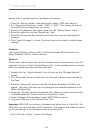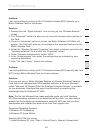58
58
Troubleshooting
Problem:
My wireless PC cannot connect to the Router.
Solution:
1. Make sure the wireless PC has the same SSID settings as the Router, and
you have the same security settings on the clients such as WPA or WEP
encryption.
2. Make sure the distance between the Router and wireless PC are not too far
away.
Problem:
The wireless network is often interrupted.
Solution:
1. Move your wireless PC closer to the Router to find a better signal.
2. There may also be interference, possibly caused by a microwave oven or
2.4GHz cordless phones. Change the location of the Router or use a different
wireless channel.
Problem:
I can’t connect to the Internet wirelessly.
Solution:
If you are unable to connect to the Internet from a wireless computer, please
check the following items:
1. Look at the lights on your Router. If you’re using a Belkin Router, the lights
should be as follows:
• The “Power” light should be on.
• The “Connected” light should be on, and not blinking.
• The “WAN” light should be either on or blinking.
2. Open your wireless utility software by clicking on the icon in the system tray
at the bottom right-hand corner of the screen. If you’re using a Belkin Wireless
Card, the tray icon should look like this [INSERT ICON] (the icon may be red or
green):
3. The exact window that opens will vary depending on the model of wireless
card you have; however, any of the utilities should have a list of “Available
Networks”—those wireless networks it can connect to.
Does the name of your wireless network appear in the results?
Yes, my network name is listed—go to the troubleshooting solution titled “I can’t
connect to the Internet wirelessly, but my network name is listed”.