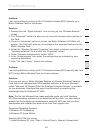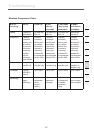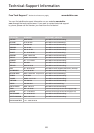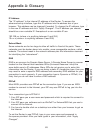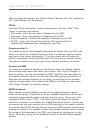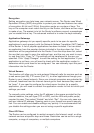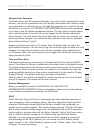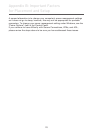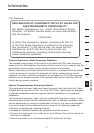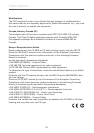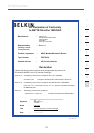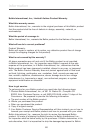73
73
Appendix A: Glossary
Administrator Password
The Router ships with NO password entered. If you wish to add a password for more
security, you can set a password from your Router’s web-based user interface. Keep
your password in a safe place as you will need this password if you need to log into
the Router in the future. It is STRONGLY RECOMMENDED that you set a password
if you plan to use the remote management feature. The login time-out option allows
you to set the period of time that you can be logged into the Router’s advanced
setup interface. The timer starts when there has been no activity. For example, you
have made some changes in the advanced setup interface, then left your computer
alone without clicking “Logout”.
Assuming the time-out is set to 10 minutes, then 10 minutes after you leave, the
login session will expire. You will have to log into the Router again to make any more
changes. The login time-out option is for security purposes and the default is set
to 10 minutes. Note, only one computer can be logged into the Router’s advanced
setup interface at a time.
Time and Time Zone
The Router keeps time by connecting to a Simple Network Time Protocol (SNTP)
server. This allows the Router to synchronize the system clock to the global Internet.
The synchronized clock in the Router is used to record the security log and control
client filtering. Select the time zone that you reside in. If you reside in an area that
observes daylight saving time, then place a check mark in the box next to “Enable
Daylight Saving”. The system clock may not update immediately.
Allow at least 15 minutes for the Router to contact the time servers on the Internet
and get a response. You cannot set the clock yourself.
Remote Management
Before you enable this function, MAKE SURE YOU HAVE SET THE
ADMINISTRATOR PASSWORD. Remote management allows you to make changes
to your Router’s settings from anywhere on the Internet.
UPnP
UPnP (Universal Plug-and-Play) is a technology that offers seamless operation of
voice messaging, video messaging, games, and other applications that are UPnP-
compliant. Some applications require the Router’s firewall to be configured in a
specific way to operate properly. This usually requires opening TCP and UDP ports
and in some instances setting trigger ports. An application that is UPnP-compliant
has the ability to communicate with the Router, basically “telling” the Router which
way it needs the firewall configured. The Router ships with the UPnP feature
disabled. If you are using any applications that are UPnP-compliant, and wish to
take advantage of the UPnP features, you can enable the UPnP feature. Simply
select “Enable” in the “UPnP Enabling” section of the “Utilities” page. Click “Apply
Changes” to save the change.
section
2
1
3
4
5
6
7
8
9
10
11