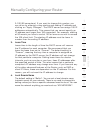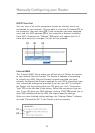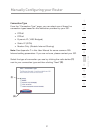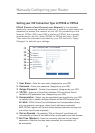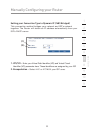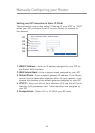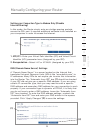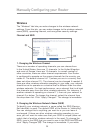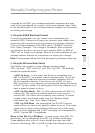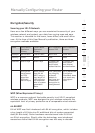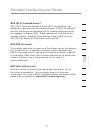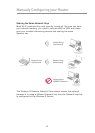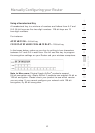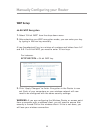3736
Manually Configuring your Router
Manually Configuring your Router
37
Manually Configuring your Router
section
2
1
3
4
5
6
7
8
9
10
11
12
a change to the SSID, your wireless-equipped computers may also
need to be reconfigured to connect to your new network name. Refer
to the documentation of your wireless network adapter for information
on making this change.
3. Using the ESSID Broadcast Feature
For security purposes, you can choose not to broadcast your
network’s SSID. Doing so will keep your network name hidden from
computers that are scanning for the presence of wireless networks.
To turn off the broadcast of the SSID, select “DISABLE” and then
click “Apply Changes”. The change is immediate. Each computer
now needs to be set to connect to your specific SSID; an SSID of
“ANY” will no longer be accepted. Refer to the documentation of your
wireless network adapter for information on making this change.
Note: This advanced feature should be employed by advanced users only.
4. Using the Wireless Mode Switch
Your Router can operate in three different wireless modes:
“802.11g-Auto”, “802.11g-Only”, and “802.11g-LRS”. The different
modes are explained below.
• 802.11g-Auto -
In this mode, the Router is compatible with
802.11b and 802.11g wireless clients simultaneously. This is the
factory default mode and ensures successful operation with all
Wi-Fi-compatible devices. If you have a mix of 802.11b and
802.11g clients in your network, we recommend setting the Router
to 802.11g-Auto mode. This setting should only be changed if you
have a specific reason to do so.
• 802.11g-Only Mode -
802.11g-Only mode works with 802.11g
clients only. This mode is recommended only if you want to
prevent 802.11b clients from accessing your network. To switch
modes, select the desired mode from the “Wireless Mode”
drop-down box. Then, click “Apply Changes”.
• 802.11g-LRS Mode - We recommend you DO NOT use this
mode unless you have a very specific reason to do so. This mode
exists only to solve unique problems that may occur with some
802.11b client adapters and is NOT necessary for interoperability
of 802.11g and 802.11b standards.
When to Use 802.11g-LRS Mode -
In some cases, older 802.11b
clients may not be compatible with 802.11g wireless technology.
These adapters tend to be of inferior design and may use older
drivers or technology. 802.11g-LRS (Limited Rate Support) allows