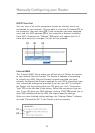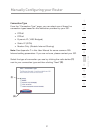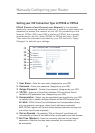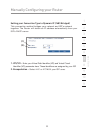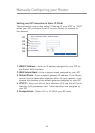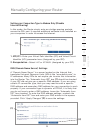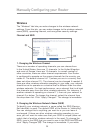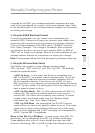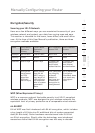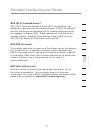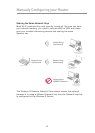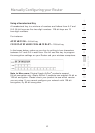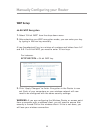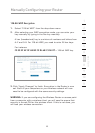3938
Manually Configuring your Router
39
Manually Configuring your Router
these clients to be compatible with the newer 802.11g technology.
Switching to this mode can solve problems that sometimes occur
with these clients. If you suspect that you are using a client adapter
that falls into this category, first check with the adapter vendor to
see if there is a driver update. If there is no driver update available,
switching to 802.11g-LRS mode may fix your problem. Please note
that switching to 802.11g-LRS mode may decrease 802.11g
performance slightly.
5. Protected Mode Switch
As part of the 802.11g specification, Protected mode ensures proper
operation of 802.11g clients and access points when there is heavy
802.11b traffic in the operating environment. When Protected mode
is ON, 802.11g scans for other wireless network traffic before it
transmits data. Therefore, using this mode in environments with
HEAVY 802.11b traffic or interference achieves best performance
results. If you are in an environment with very little—or no—wireless
network traffic, your best performance will be achieved with Protected
mode OFF.
6. Using Frame Bursting
The Router supports Frame Bursting.
Selecting “Frame Bursting Mode” will result in all devices capable of
Frame Bursting to function in Frame Bursting mode, and all clients
not capable, to operate in normal 802.11g modes. Frame Bursting
mode supports both Frame Bursting-enabled devices and non-Frame
Bursting-enabled devices simultaneously. Frame Bursting mode is
based on the unreleased 802.11e specification.
Selecting “Off” will disable Turbo mode.