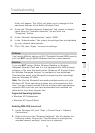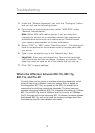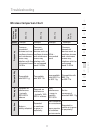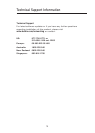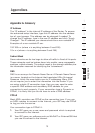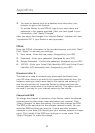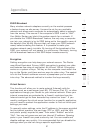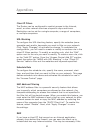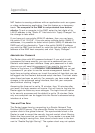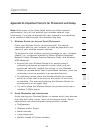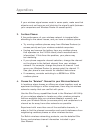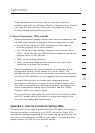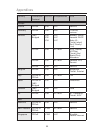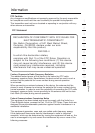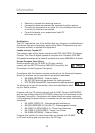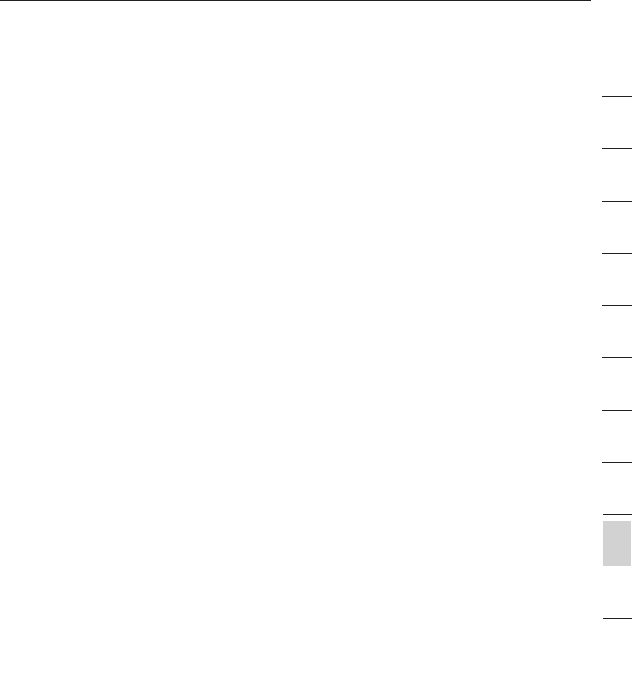
8382
Appendixes
Appendixes
83
section
2
1
3
4
5
6
7
8
9
10
11
12
NAT feature is causing problems with an application such as a game
or video conferencing application. Use this feature on a temporary
basis. The computer in the DMZ is not protected from hacker
attacks. To put a computer in the DMZ, enter the last digits of its
LAN IP address in the “Static IP” field and click “Apply Changes” for
the change to take effect.
If you have only one public (WAN) IP address, then you can leave
the public IP to “0.0.0.0”. If you are using multiple public (WAN) IP
addresses, it is possible to select which public (WAN) IP address the
DMZ host will be directed to. Type in the public (WAN) IP address
you wish the DMZ host to direct to, enter the last two digits of the IP
address of the DMZ host computer, and click “Apply Changes”.
Administrator Password
The Router ships with NO password entered. If you wish to add
a password for more security, you can set a password from your
Router’s web-based user interface. Keep your password in a safe
place as you will need this password if you need to log into the
Router in the future. It is STRONGLY RECOMMENDED that you set
a password if you plan to use the remote management feature. The
login time-out option allows you to set the period of time that you can
be logged into the Router’s advanced setup interface. The timer starts
when there has been no activity. For example, you have made some
changes in the advanced setup interface, then left your computer
alone without clicking “Logout”.
Assuming the time-out is set to 10 minutes, then 10 minutes after
you leave, the login session will expire. You will have to log into the
Router again to make any more changes. The login time-out option
is for security purposes and the default is set to 10 minutes. Note,
only one computer can be logged into the Router’s advanced setup
interface at a time.
Time and Time Zone
The Router keeps time by connecting to a Simple Network Time
Protocol (SNTP) server. This allows the Router to synchronize the
system clock to the global Internet. The synchronized clock in the
Router is used to record the security log and control client filtering.
Select the time zone that you reside in. If you reside in an area that
observes daylight saving time, then place a check mark in the box
next to “Enable Daylight Saving”. The system clock may not update