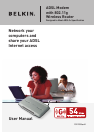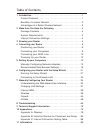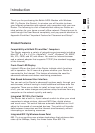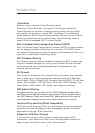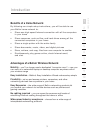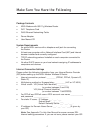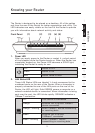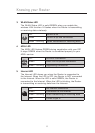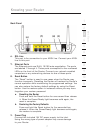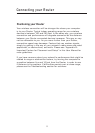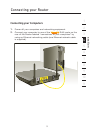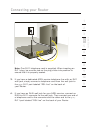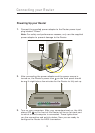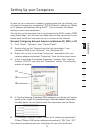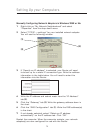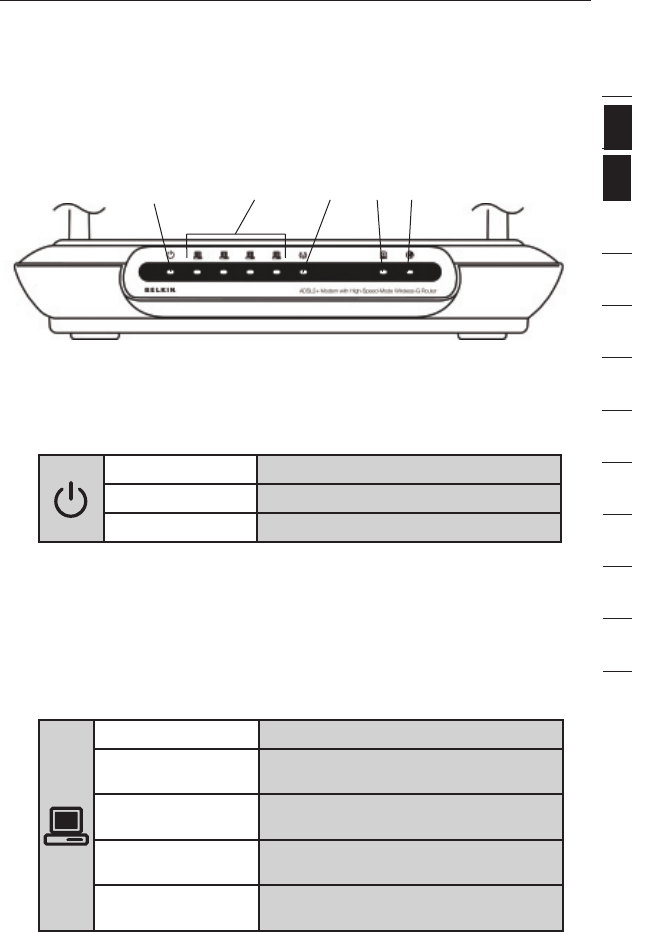
54
Knowing your Router
5
The Router is designed to be placed on a desktop. All of the cables
exit from the rear of the Router for better organization and utility. The
LED indicators are easily visible on the front of the Router to provide
you with information about network activity and status.
Front Panel
1. Power LED
When you apply power to the Router or restart it, a short period
of time elapses while the Router boots up. When the Router has
completely booted up, the Power LED becomes a SOLID light,
indicating the Router is ready for use.
OFF Router is OFF
Green Router is ON
Red Router failed to start
2. LAN Status LED
These LAN Status LEDs are labeled 1–4 and correspond to the
numbered ports on the rear of the Router. When a computer is
properly connected to one of the LAN ports on the rear of the
Router, the LED will light. Solid GREEN means a computer or a
network-enabled device is connected. When information is being
sent over the port, the LED blinks rapidly. ORANGE indicates a
10Base-T connection.
OFF Your device is connected
Orange Ethernet link is up and 10Base-T
device connected
Orange - blinking When 10Base-T device transmitting
or receiving data
Green Ethernet link is up and
100Base-T connected
Green - blinking When 100Base-T device
transmitting or receiving data
(1) (4) (5)(3)(2)
section
2
1
3
4
5
6
7
8
9
10
11
12
Make Sure You Have the Following