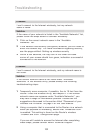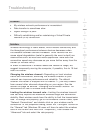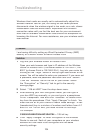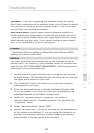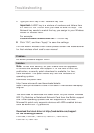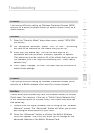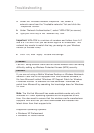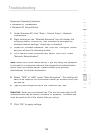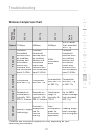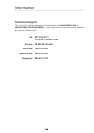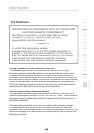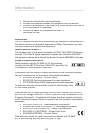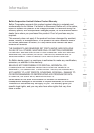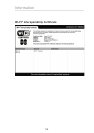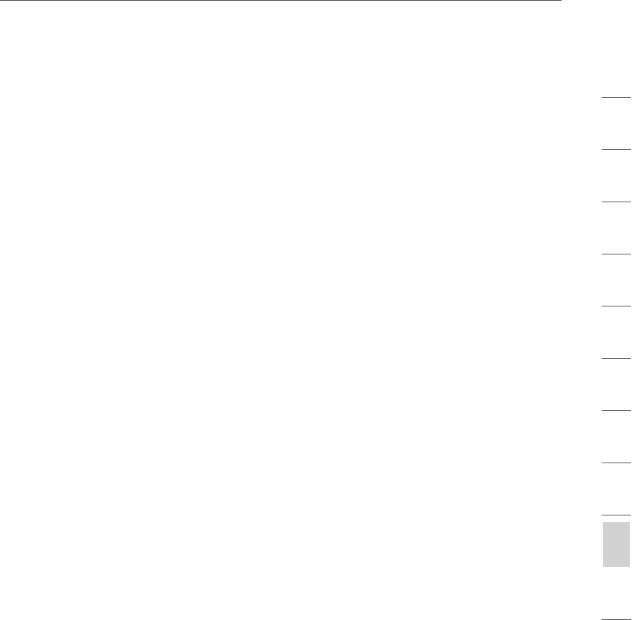
109
2
1
3
4
5
6
7
8
9
10
11
section
Troubleshooting
Supported Operating Systems:
• Windows XP Professional
• Windows XP Home Edition
1
.
Under Windows XP, click “Start > Control Panel > Network
Connections”.
2
.
Right-clicking on the “Wireless Networks” tab will display the
following screen. Ensure the “Use Windows to configure my
wireless network settings” check box is checked.
3
.
Under the “Wireless Networks” tab, click the “Configure” button
and you will see the following screen.
4
.
For a home or small business user, select “WPA-PSK” under
“Network Administration”.
Note
:
Select WPA (with radius server) if you are using this computer
to connect to a corporate network that supports an authentication
server such as a radius server. Please consult your network
administrator for further information.
5
.
Select “TKIP” or “AES” under “Date Encryption”. This setting will
have to be identical to the Wireless Router (or Access Point) that
you set up.
6
.
Type in your encryption key in the “Network Key” box.
Important
:
Enter your pre-shared key. This can be from eight to 63
characters and can be letters, numbers, or symbols. This same key
must be used on all of the clients that you set up.
7
.
Click “OK” to apply settings.