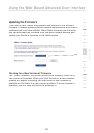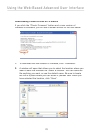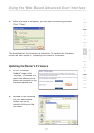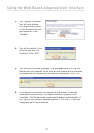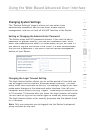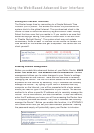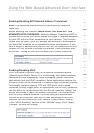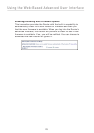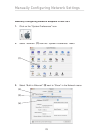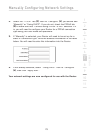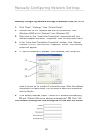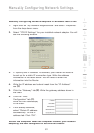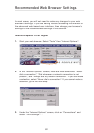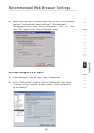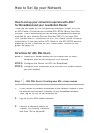77
2
1
3
4
5
6
7
8
9
10
11
section
Manually Configuring Network Settings
Set up the computer that is connected to the cable or DSL modem
FIRST using these steps. You can also use these steps to add
computers to your Router after the Router has been set up to connect
to the Internet.
Manually Configuring Network Settings in Mac OS up to 9.x
1.
Pull down the Apple menu. Select “Control Panels” and
select “TCP/IP”.
2.
You will see the TCP/IP control panel. Select “Ethernet Built-In” or
“Ethernet” in the “Connect via:” drop-down menu
(1)
.
3.
Next to “Configure”
(2)
, if “Manually” is selected, your Router will
need to be set up for a static
IP connection type. Write the
address information in the table
below. You will need to enter
this information into the Router.
4.
If not already set, at
“Configure:”, choose “Using
DHCP Server”. This will tell the
computer to obtain an IP address from the Router.
5.
If “Use the following IP address”
(2)
is selected, your Router will
need to be set up for a static IP
connection type. Write the address
information the table below. You
will need to enter this information
into the Router.
Restart the computer. When the computer restarts, your
network settings are now configured for use with the Router.
(1)
(2)