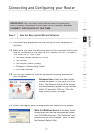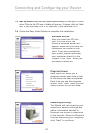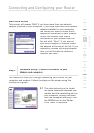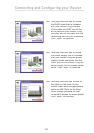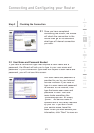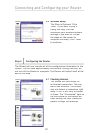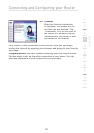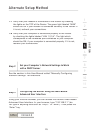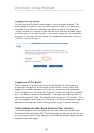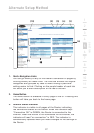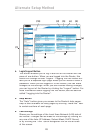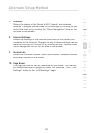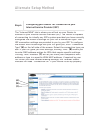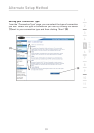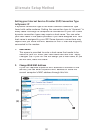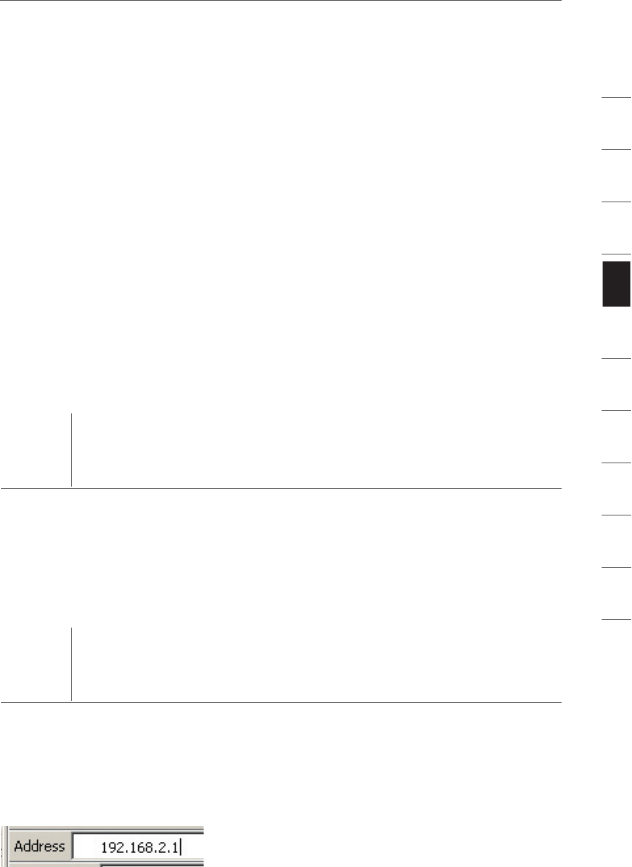
25
2
1
3
4
5
6
7
8
9
10
11
section
Alternate Setup Method
1.7
Verify that your modem is connected to the Router by checking
the lights on the TOP of the Router. The green light labeled “WAN”
should be ON if your modem is connected correctly to the Router. If
it is not, recheck your connections.
1.8
Verify that your computer is connected properly to the Router
by checking the lights labeled “LAN 1,2,3,4”. The light which
corresponds to the numbered port connected to your computer
should be ON, if your computer is connected properly. If it is not,
recheck your connections.
Step 2
Set your Computer’s Network Settings to Work
with a DHCP Server
See the section in this User Manual called “Manually Configuring
Network Settings” for directions.
Step 3
Configuring the Router Using the Web-Based
Advanced User Interface
Using your Internet browser, you can access the Router’s Web-Based
Advanced User Interface. In your browser, type “192.168.2.1” (do
not type in anything else such as “http://” or “www”). Then press the
“Enter” key.