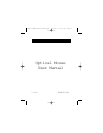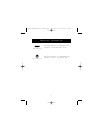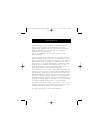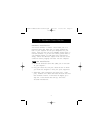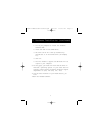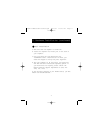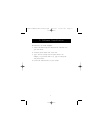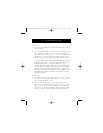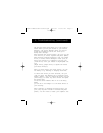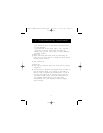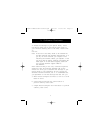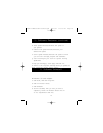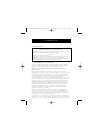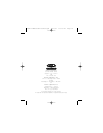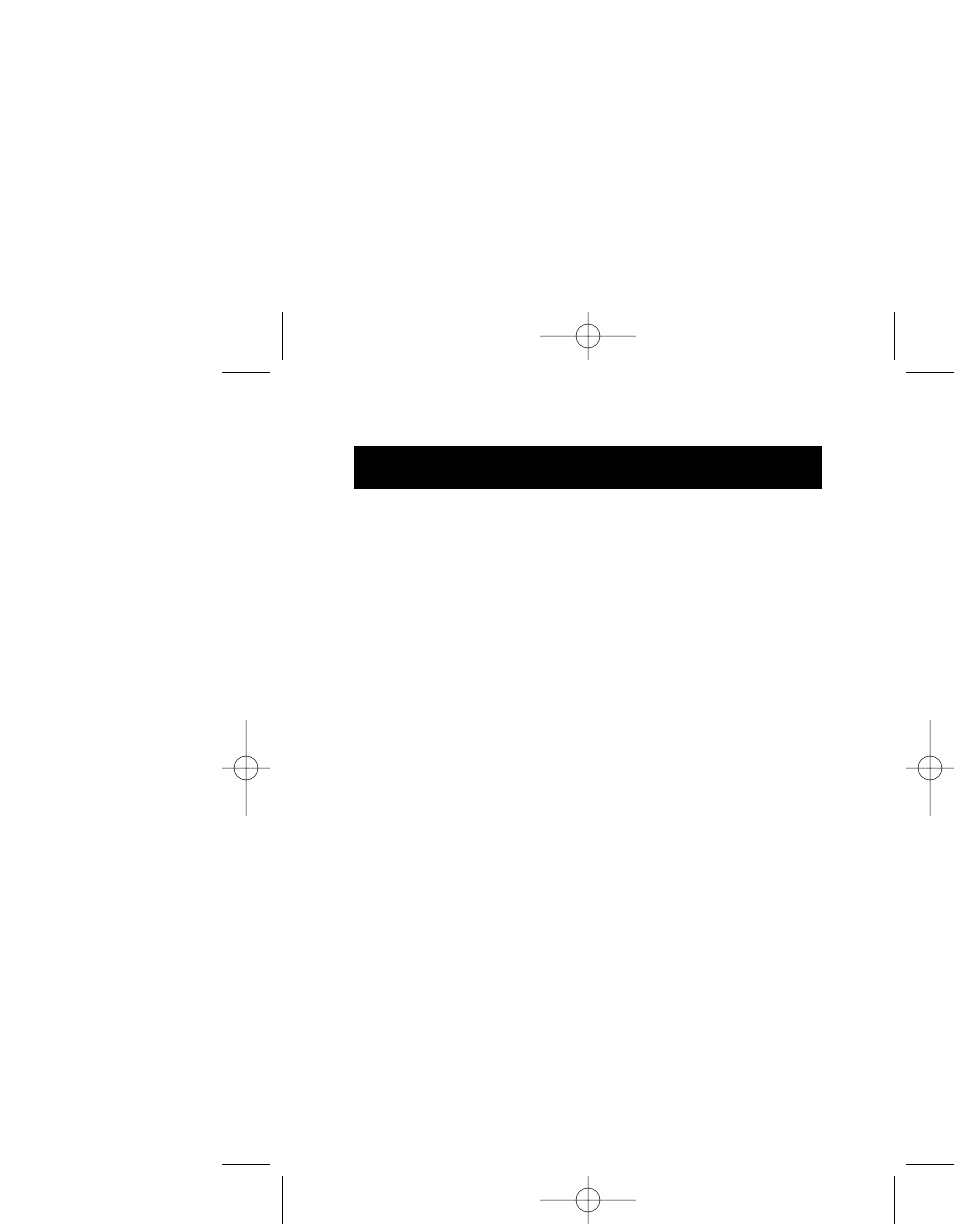
6
4. Troubleshooting
Problem #1
Q: Ican get into Windows
®
or into Safe Mode, but I cannot
use the mouse.
A: If you have more than one driver, this could be causing
your computer to boot in safe mode or preventing
your mouse from working at all. If you have more than
one driver, you must remove the excess third party
drivers. (Do not remove the Microsoft
®
default driver.)
If you are using a PS/2 mouse, the driver must state that it
is using a PS/2 driver. If you are using a USB mouse, the
driver must state that it is using a USB driver. Go to
“Mouse Properties” (Start, Settings, Control Panel, Mouse)
and look under the General tab. This will show you which
driver is currently recognized by Windows
®
. If this is not
the same as the mouse you currently have plugged in, you
must remove this driver and install the correct one. (See
Problem #2 below.)
Problem #2
Q: If I have more than one mouse driver, how do I remove
the driver without the mouse control? How do I boot
into normal Windows
®
mode?
A: Use your [Windows
®
Key] at the bottom left hand
corner of your keyboard if you have one; if not, press
[Alt] + [S] to go to the Start button. Next use your
[Up Arrow] to select "Settings", then use your [Right
Arrow] to select "Control Panel" and press [Enter].
P73427-F8E850-OPT-US-man.qxd 1/12/01 12:15 PM Page 6