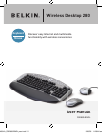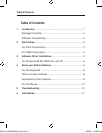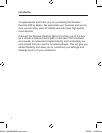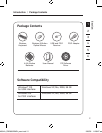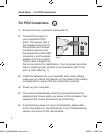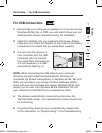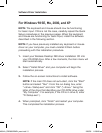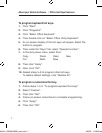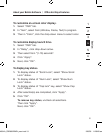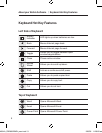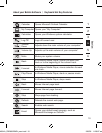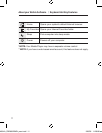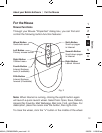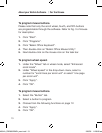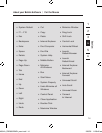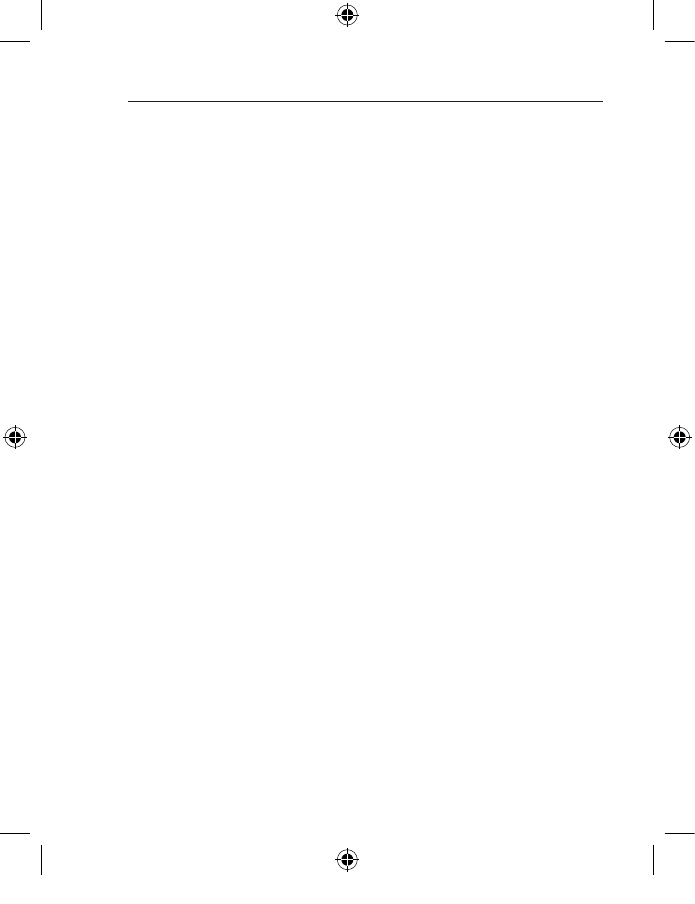
7
To program keyboard hot keys:
1. Click “Start”.
2. Click “Programs”.
3. Click “Belkin Office Keyboard”.
4. Then double-click on “Belkin Office Utility Keyboard”.
5. An on-screen display of the hot keys will appear. Select the
button to program.
6. Then under the “Keys” tab, select “Special Function”.
7. In the drop-down menu, select from:
Copy Paste Open New
Cut Redo Save
8. Then click “Apply”.
9. Next, click “OK”.
10. Repeat steps 5–9 to program other hot keys.
To restore default settings, click “Restore All”.
To program a customized hot key:
1. Follow steps 1–5 in “To program keyboard hot keys”.
2. Select “Custom”.
3. Then click “Set”.
4. Follow on-screen instructions to complete programming.
5. Click “Apply”.
6. Then click “OK”.
About your Belkin Software | Office Hot Keys Features
P74834-A_F8E860-BNDL_man.indd 7 19/5/05 11:28:29 am