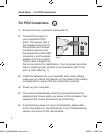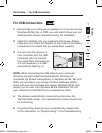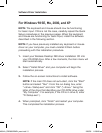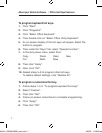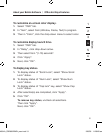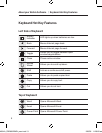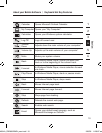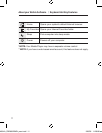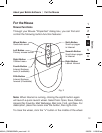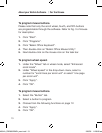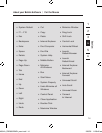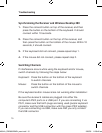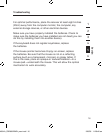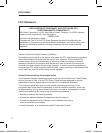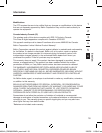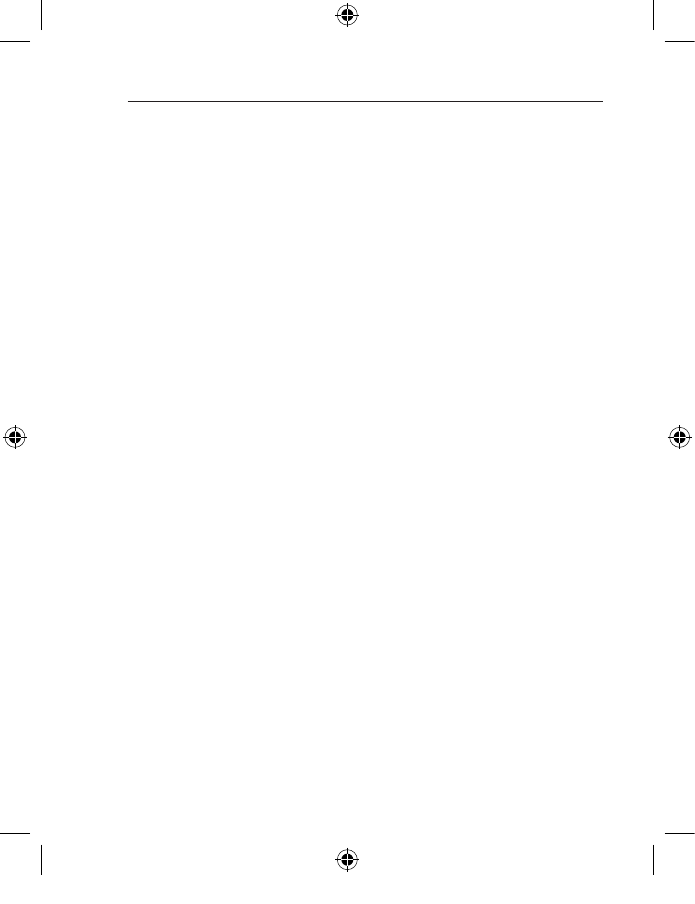
13
About your Belkin Software | For the Mouse
To program mouse buttons:
Please note that only the scroll wheel, fourth, and fifth buttons
are programmable through the software. Refer to Fig. 3 of mouse
for description.
1. Click “Start”.
2. Click “Programs”.
3. Click “Belkin Office Keyboard”.
4. Then double-click on “Belkin Office Mouse Utility”.
5. Next double-click on the mouse icon on the task bar.
To program wheel speed:
1. Under the “Wheel” tab in wheel mode, select “Enhanced
scroll mode”.
2. Under “Wheel speed” in the drop-down menu, select a
number for “scroll lines per scroll unit” or select “one page
per scroll unit”.
3. Click “Apply”.
4. Click “OK”.
To program mouse buttons:
1. Select the “Button” tab.
2. Select a button to program.
3. Choose from the following functions on page 12.
4. Click “Apply”.
5. Click “OK”.
P74834-A_F8E860-BNDL_man.indd 13 19/5/05 11:28:39 am