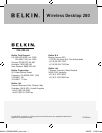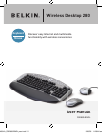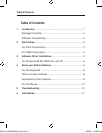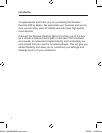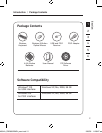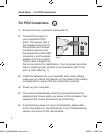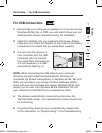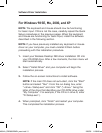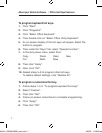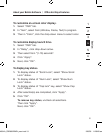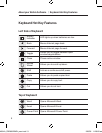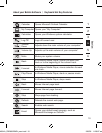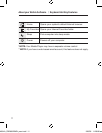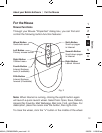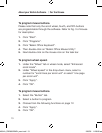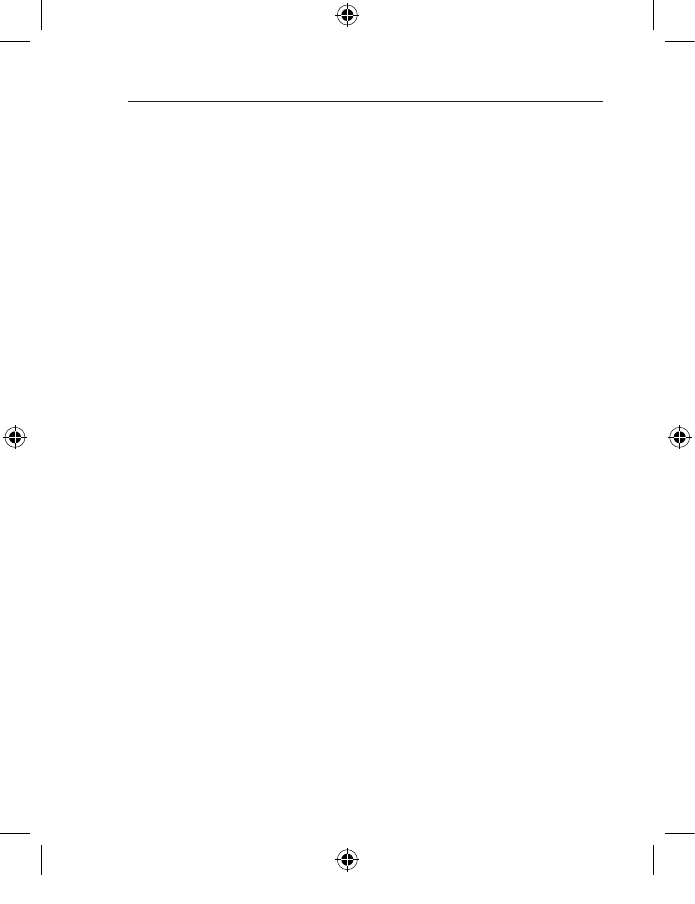
Software Driver Installation
5
For Windows 98 SE, Me, 2000, and XP
NOTE: The keyboard and mouse should now be functioning
for basic input. If this is not the case, carefully repeat the Quick
Setup procedures in the previous pages. When the keyboard
and mouse are functioning for basic input, install the software
described in the following section.
NOTE: If you have previously installed any keyboard or mouse
driver on your computer, you must uninstall it/them before
proceeding with this installation procedure.
1. Insert your Wireless Desktop 280 driver installation CD into
your CD-ROM drive. After a few moments, the main menu will
start automatically.
2. Select “Install Driver” and your computer will begin the
installation process.
3. Follow the on-screen instructions to install software.
NOTE: If the main CD does not auto-start, click the “Start”
button and select “Run”. From the run dialog box, enter
“<drive>:\Setup.exe” and click “OK” (“<drive>” being the
letter of the drive that identifies your CD-ROM drive under
“My Computer”. For example, if the CD is in drive D, enter
“D:\Setup.exe”.).
4. When prompted, click “Finish” and restart your computer.
This completes the installation process.
P74834-A_F8E860-BNDL_man.indd 5 19/5/05 11:28:28 am