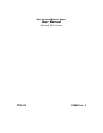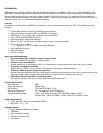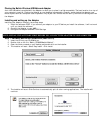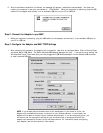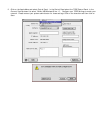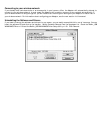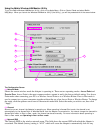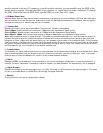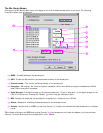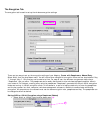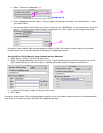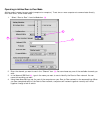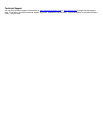wireless network in the area. To connect to a specific wireless network, you can manually enter the SSID of the
known wireless network. Note that the SSID is case-sensitive, so, capital letters do make a difference. To change
the SSID, click in the Network SSID field, type the SSID you want, then click “Apply”.
(d) PS Mode (Power Save)
Enabling Power Save will help reduce battery consumption on a laptop by turning the Adapter OFF after each data set is
sent or received to or from the network. Enabling this mode will decrease performance of the Adapter, but may greatly
enhance your battery life. Use this feature only if necessary.
(e) Transmit Rate
Displays the current rate of data transmission. There are four Transmit rates possible:
Fixed 11Mbps – Always transmit and receive at 11Mbps data rate regardless of signal quality
Fixed 5.5Mbps - Always transmit and receive at 5.5Mbps data rate regardless of signal quality
Auto 1Mbps or 2Mbps - Auto transmit and receive at 1Mbps or 2Mbps data rate regardless of signal quality
Auto – Adjust speed according to signal strength. This mode is the recommended setting. It will decrease the amount of
transmit and receive errors by reducing the speed of transmission in favor of receiving error free data. Note that data
being sent at Fixed 11Mbps with low signal quality will not necessarily get the data to the computer faster. This is because
when errors occur, the data must be re-sent. When the signal quality is low, the chances for errors to occur at high speeds
are greatly increased. Sending the data at lower speeds when the signal quality is poor, will reduce the chances of errors,
and thus data will get to the computer in the shortest possible time.
(f) Preamble Mode
The preamble is a signal used to synchronize the timing between the wireless network Adapter and the Access Point. Some
older wireless equipment may not be able to work if this setting is too short. Leaving this setting to “Auto” is the most
effective way to ensure the Adapter will connect to any wireless network available.
(g) Status
Displays the BSSID (in hexadecimal) of the access point with which the Adapter is associated. If you are connected to a
network, the word “Associated” followed by a series of number (the MAC address of the Access Point) will be displayed.
(h) Signal Strength
Displays the strength of the wireless signal from 0 to 100%. The closer to 100% the better the signal strength is. The closer
you are to a wireless Router or Access Point the stronger the signal should be.
(i) Defaults
Clicking this button will set all values back to default.