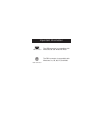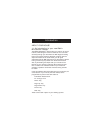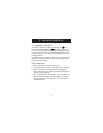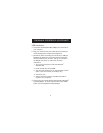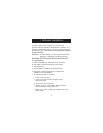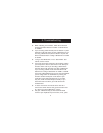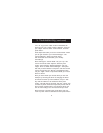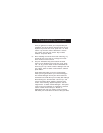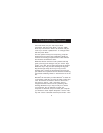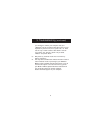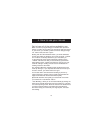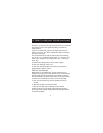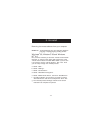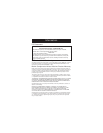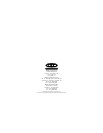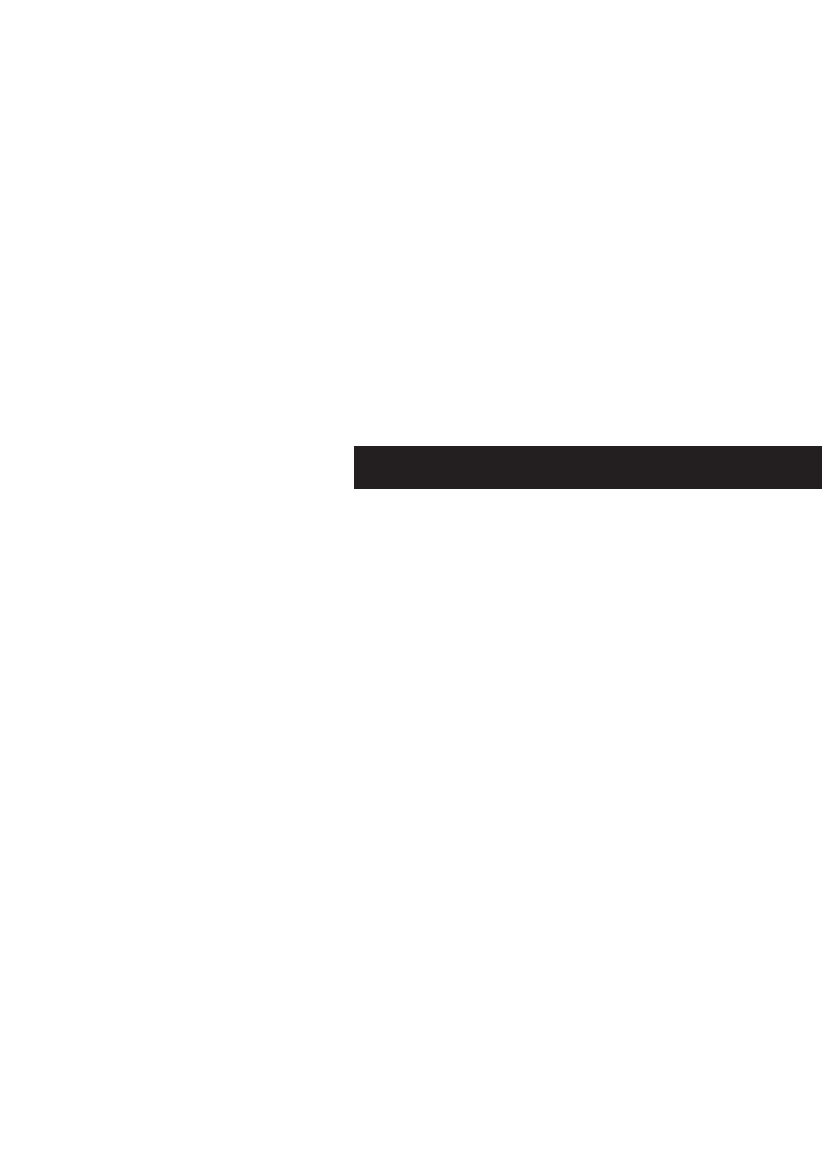
7
3. Troubleshooting (continued)
Then you will have to reboot your computer.Use your
"Windows
®
"Key at the bottom left hand corner of your
keyboard if you have one; if not, press "Alt + S". Then
use the "Up" Arrow to select "Shut Down" and use
your "Enter" key. Use your "Arrow" Key to select
"Restart" and press "Enter".
Q: After installing the mouse driver and rebooting, my
mouse will not work. How do I change the mouse
driver without mouse control?
A: Use your "Windows
®
"Key at the bottom left hand
corner of your keyboard if you have one; if not, press
"Alt + S" to go to the "Start" button in Windows
®
95.
Then use your "Up" Arrow to select "Settings" then use
your "Right" Arrow to select "Control Panel" and then
press "Enter".
These steps have taken you to the "Control Panel"
where you can gain access to your "Device Manager".
The "Device Manager" shows your driver status and
information and it will allow you to modify their settings.
After entering the "Control Panel" use the "Up" and
"Down" Arrows to select "System" and then press
"Enter". After entering "System Properties" use the
"Right Arrow" to select "Device Manager". Then press
"Tab" to bring your selection to "Computer" and then
use the "Down" Arrow until your "Mouse" is
highlighted. Then use your "Right" Arrow to expand
and select your mouse driver or drivers. After you select