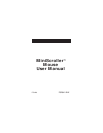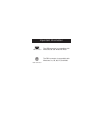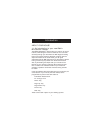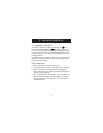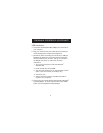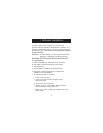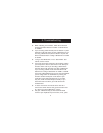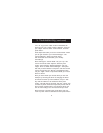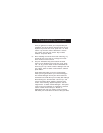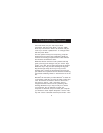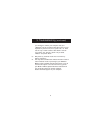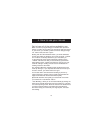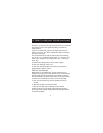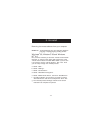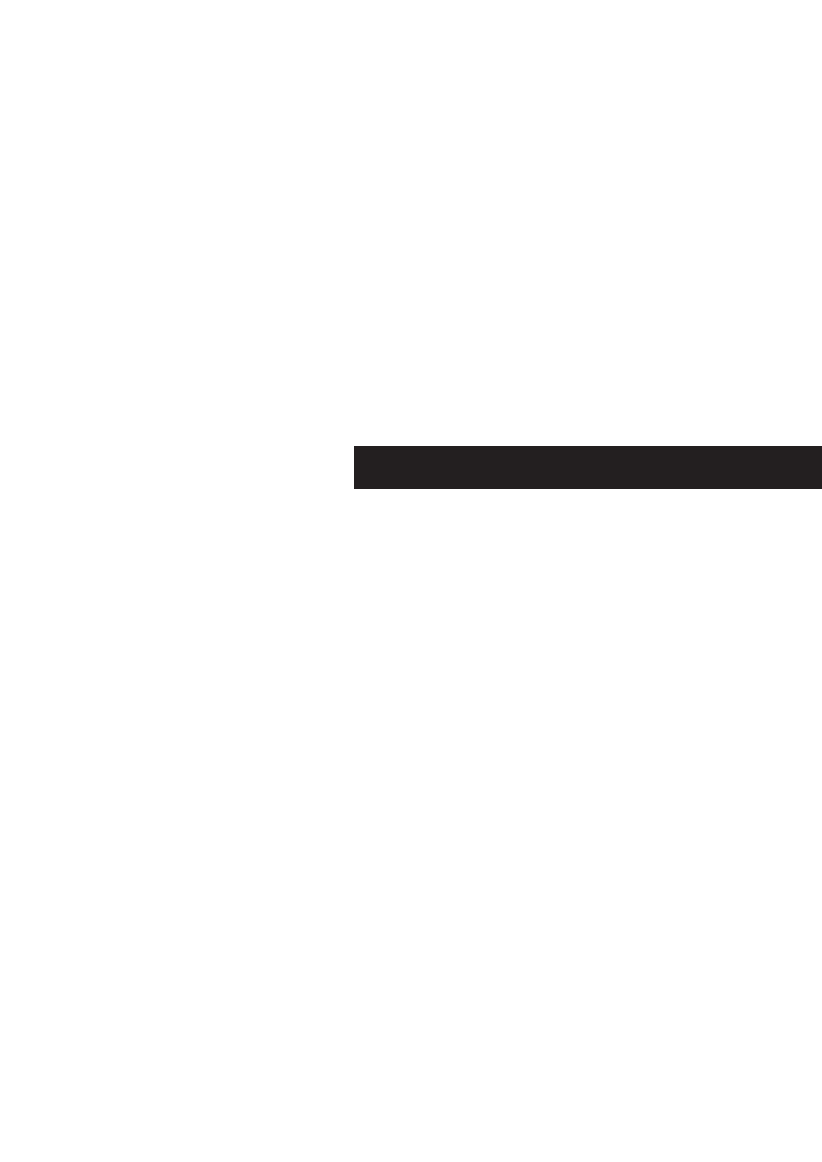
4
1. Software Installation
A step-by-step guide to getting your mouse set up
Important: Before installing the MiniScroller
™
software, it is
strongly recommended that you remove all other third party
mouse drivers. DO NOT REMOVE THE WINDOWS
®
DEFAULT
MOUSE DRIVERS.
WARNING: To avoid damage, turn your computer off before
plugging or unplugging any pointing devices.
Windows
®
95, Windows
®
98 and Windows NT
®
4.0 Installation
a. Insert the MiniScroller
™
diskette in the A: or B: drive
b. Click "Start" in the lower left corner of your screen
c. Then click "Run"
d. Type "A:setup" (or "B:setup") and then click "OK"
e. Follow the on-screen instructions to complete the
installation of the MiniScroller
™
f. To make the process run smoothly:
1. Click "Next" two times
2. Type in your name and the company's name,
then click "Next"
3. Click "Next" two more times
4. Specify if you are using a USB or PS/2 connection
(refer to section 2.1) then click "OK"
5. Select "Yes, I want to restart my computer now" then
click "Finish"