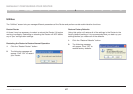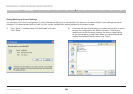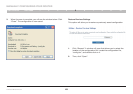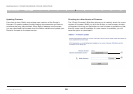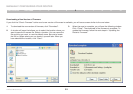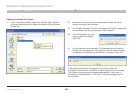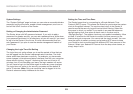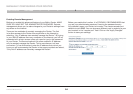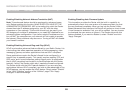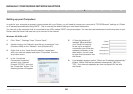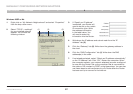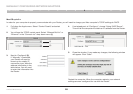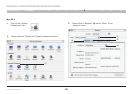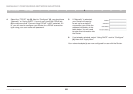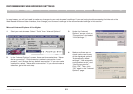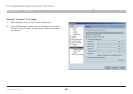55
G Wireless Modem Router
SECTIONSTable of Contents 1 2 3 4 6 7 8 9 105
MANUALLY CONFIGURING YOUR ROUTER
Enabling/Disabling Network Address Translation (NAT)
Note: This advanced feature should be employed by advanced users
only. Before enabling this function, MAKE SURE YOU HAVE SET THE
ADMINISTRATOR PASSWORD. NAT is the method by which the Router
shares the single IP address assigned by your ISP with the other
computers on your network. This function should only be used if your
ISP assigns you multiple IP addresses or you need NAT disabled for an
advanced system configuration. If you have a single IP address and you
turn off NAT, the computers on your network will not be able to access
the Internet. Other problems may also occur. Turning off NAT will disable
your firewall functions.
Enabling/Disabling Universal Plug-and-Play (UPnP)
UPnP is yet another advanced feature offered by your Belkin Router. It is
a technology that offers seamless operation of voice messaging, video
messaging, games, and other applications that are UPnP-compliant.
Some applications require the Router’s firewall to be configured in a
specific way to operate properly. This usually requires opening TCP and
UDP ports, and in some instances, setting trigger ports. An application
that is UPnP-compliant has the ability to communicate with the Router,
basically “telling” the Router which way it needs the firewall configured.
The Router ships with the UPnP feature disabled. If you are using any
applications that are UPnP-compliant, and wish to take advantage of the
UPnP features, you can enable the UPnP feature. Simply select “Enable”
in the “UPnP Enabling” section of the “Utilities” page. Click “Apply
Changes” to save the change.
Enabling/Disabling Auto Firmware Update
This innovation provides the Router with the built-in capability to
automatically check for a new version of firmware and alert you that
the new firmware is available. When you log into the Router’s Web-
Based Advanced User Interface, the Router will perform a check to see
if new firmware is available. If so, you will be notified. You can choose
to download the new version or ignore it. The Router ships with this
feature disabled. If you want to disable it, select “Enable” and click
“Apply Changes”.