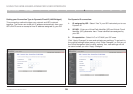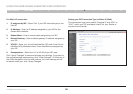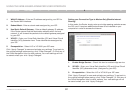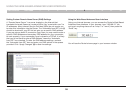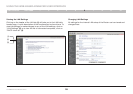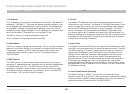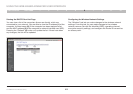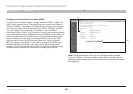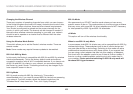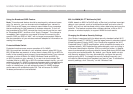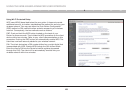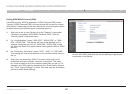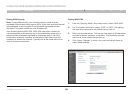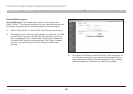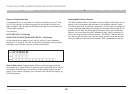43
G+ MIMO Wireless Modem Router
SECTIONSTable of Contents 1 2 3 4 5 7 8 9 106
USING THE WEB-BASED ADVANCED USER INTERFACE
Changing the Wireless Channel
There are a number of operating channels from which you can choose—
in the United Kingdom (and most of Europe), Australia, and most of Asia,
there are 13� In other countries, there are other channel requirements�
Your Router is configured to operate on the proper channels for the
country in which you reside� The channel can be changed if needed� If
there are other wireless networks operating in your area, your network
should be set to operate on a channel that is different than the other
wireless networks�
Using the Wireless Mode Switch
This switch allows you to set the Router’s wireless modes� There are
several modes�
Note: Some modes may require firmware updates to be enabled�
802.11b & 802.11g Mode
In this mode, the Router is compatible with 802�11b and 802�11g wireless
clients simultaneously� This is the factory default mode and ensures
successful operation with all Wi-Fi-compatible devices� If you have a mix
of 802�11b and 802�11g clients in your network, we recommend setting
the Router to g and b mode� This setting should only be changed if you
have a specific reason to do so�
802.11g Mode
802�11g mode works with 802�11g clients only� This mode is
recommended only if you want to prevent 802�11b clients from accessing
your network� To switch modes, select the desired mode from the
“Wireless Mode” drop-down box� Then, click “Apply Changes”�
802.11b Mode
We recommend you DO NOT use this mode unless you have a very
specific reason to do so� This mode exists only to solve unique problems
that may occur with some 802�11b client adapters and is NOT necessary
for interoperability of 802�11g and 802�11b standards�
off Mode
This option will turn off the wireless functionality�
When to use 802.11b only Mode
In some cases, older 802�11b clients may not be compatible with 802�11g
wireless technology� These adapters tend to be of inferior design and
may use older drivers or technology� Switching to this mode can solve
problems that sometimes occur with these clients� If you suspect that
you are using a client adapter that falls into this category of adapters,
first check with the adapter vendor to see if there is a driver update� If
there is no driver update available, switching to b only mode may fix
your problem� Please note that switching to 802.11b only mode will
decrease 802.11g performance.