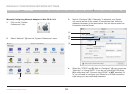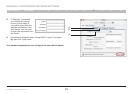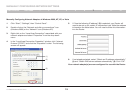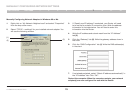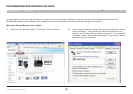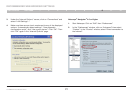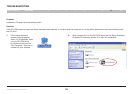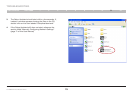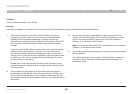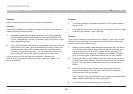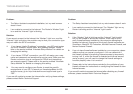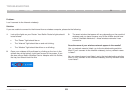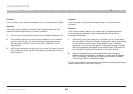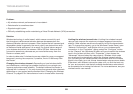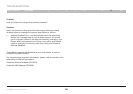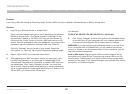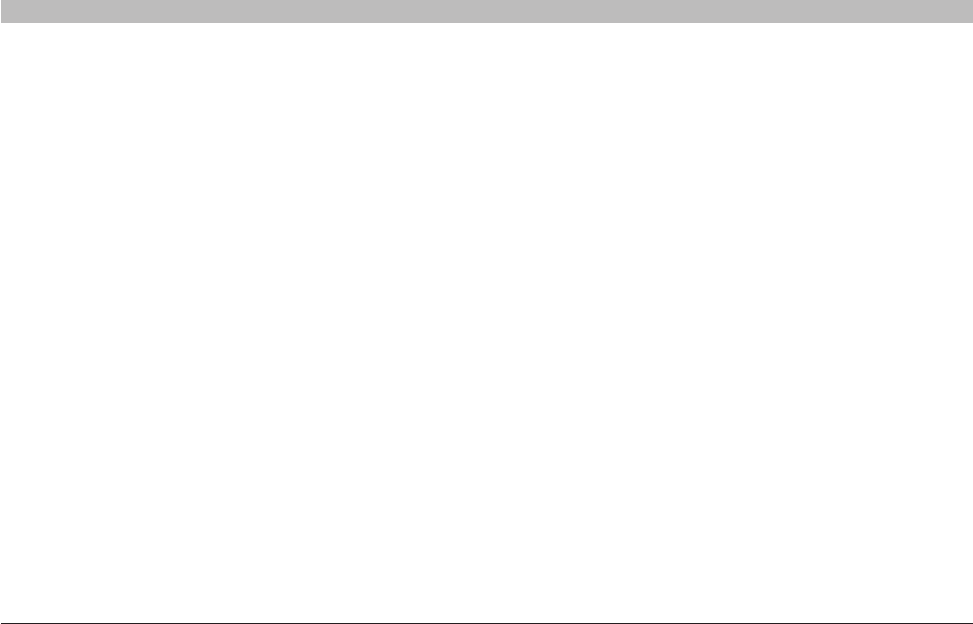
80
G+ MIMO Wireless Modem Router
SECTIONSTable of Contents 1 2 3 4 5 6 7 8 109
TROUBLESHOOTING
Problem:
Setup Assistant cannot find my Router�
Solution:
If the Setup Assistant is not able to find the Router during the installation process, please check the following items:
3. Ensure that you have a cable (use the cable included with the
Router) connected between (1) the network (Ethernet) port on the
back of the computer and (2) one of the LAN ports, labeled “1”
through “4”, on the back of the Router�
Note: The computer should NOT be connected to the port labeled
“Modem” on the back of the Router�
4. Try shutting down and restarting your computer, then rerunning the
Setup Assistant�
If the Setup Assistant is still unable to find the Router, reference
the section titled “Manually Configuring Network Settings” for
installation steps�
1. If the Setup Assistant is not able to find the Router during the
installation process, there may be third-party firewall software
installed on the computer attempting to access the Internet�
Examples of third-party firewall software are ZoneAlarm, BlackICE
PC Protection, McAfee Personal Firewall, and Norton Personal
Firewall�
If you do have firewall software installed on your computer, please
make sure that you properly configure it� You can determine if
the firewall software is preventing Internet access by temporarily
turning it off� If, while the firewall is disabled, Internet access works
properly, you will need to change the firewall settings to function
properly when it is turned on�
Please refer to the instructions provided by the publisher of your
firewall software for instructions on configuring the firewall to allow
Internet access�
2. Unplug power to the Router for 10 seconds, and then plug the
power back into the Router� Ensure that the Router’s “Power” light
is on; it should be solid green� If not, check to make sure that the
AC adapter is correctly connected to the Router and plugged into a
wall outlet�