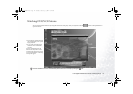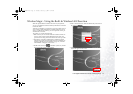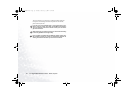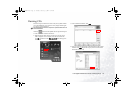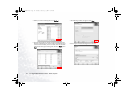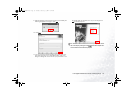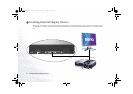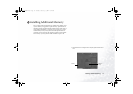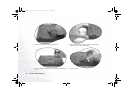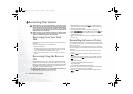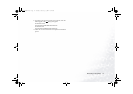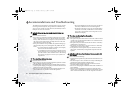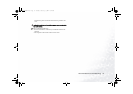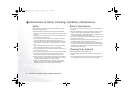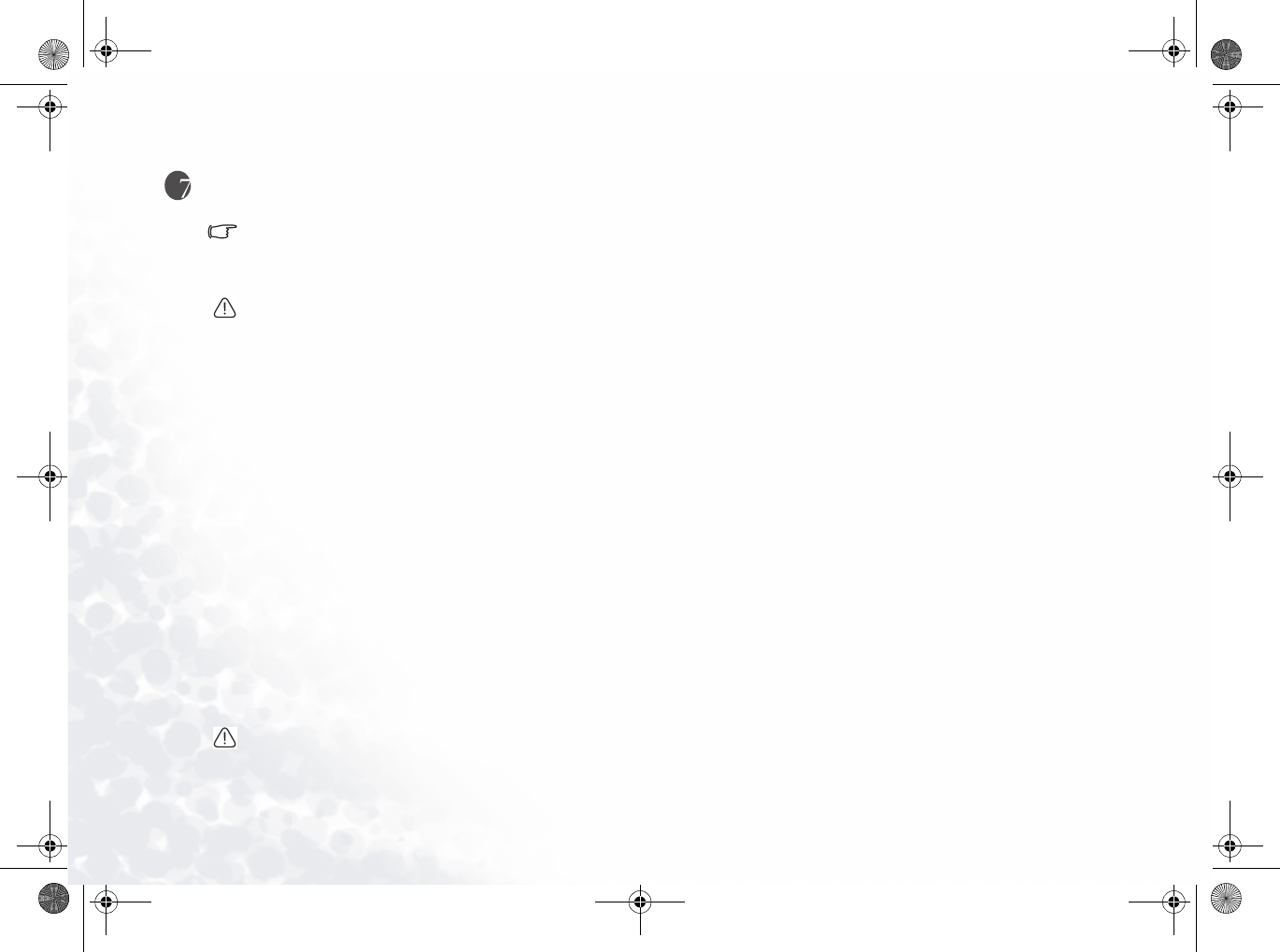
Recovering Your System30
Recovering Your System
Before following any of the methods below to restore your system,
you should try to use Microsoft Windows XP System Restore tool to
restore under Windows. If you don't know where the System Restore
tool is, you can just insert the Recovery CD Disc 1 into the optical
drive under Windows, then Recovery CD will launch the Windows XP
System Restore tool automatically.
System recovery is a data destructive process. You should backup
all data and applications prior to restoring. Please make sure your
system is connected to AC Power before continuing.
Recovering From Your Hard
Disk
Your Joybook provides you with a quick recovery method from its
hard drive.
To recover using the quick recovery method:
1. Restart your Joybook.
2. During the restart process, press the F10 key when you see the
"<" symbol displayed on the upper-left part of the screen. The
system will then enter the Quick Recovery mode.
3. Follow the instructions on the screen to complete the recovery
process.
Recovering Using the Recovery
CDs
You should receive a Recovery CD pack containing CDs that
you can use to rebuild your system. These Recovery CDs will
help you to restore the hard disk with the original content that
was installed when you purchased your Joybook. Follow the
steps below to rebuild your hard disk.
The Primary Partition (Drive C:) will be reformatted. The data files on
Extended Partition (Drive D:) will not be erased.
To recover your system using the recovery CDs:
1. When Joybook starts up, press the Esc key to enter the Boot
Menu during Power-On Self-Test (POST) while the BenQ Joy-
book logo is being displayed.
2. Insert the Recovery CD Disc 1 into the CD-ROM drive.
3. Select CD-ROM/DVD from Boot Menu and press the Enter key.
4. Then system will boot from CD-ROM and you will see the
Quick Restore screen.
5. When you finish the recovery process, remember to remove the
Recovery CD.
Reinstalling Software or Driver
To install/reinstall the software or driver that was installed when
you purchased your Joybook, you could find the source files on the
Recovery CD Disc 2.
After recovering your system using the Recovery CDs, please fol-
low the steps below to re-install the wireless LAN driver and utility
program.
1. Insert Recovery CD Disc 2 into the optical drive of your Joy-
book.
2. Click the Start button on Windows Taskbar and then select
Run....
3. According to the operating system of your Joybook, enter the
following path in the Run dialog that appears and then click
OK:
For Windows 2000:
E:\Drivers\Wlan\WIN2K\Driver\sinstall.exe
For Windows XP:
E:\Drivers\Wlan\WINXP\Driver\sinstall.exe
4. Follow the on-screen instructions to complete the installation
process. When done, restart your Joybook.
5. Click the Start button on Windows Taskbar and then select
Run....
JB2000E.book Page 30 Tuesday, March 23, 2004 8:57 AM