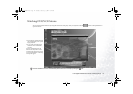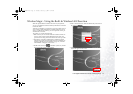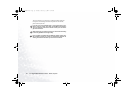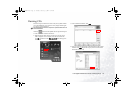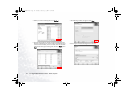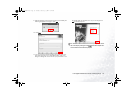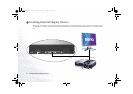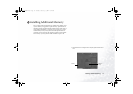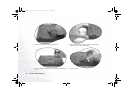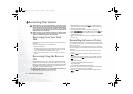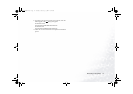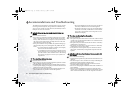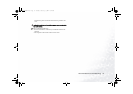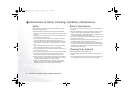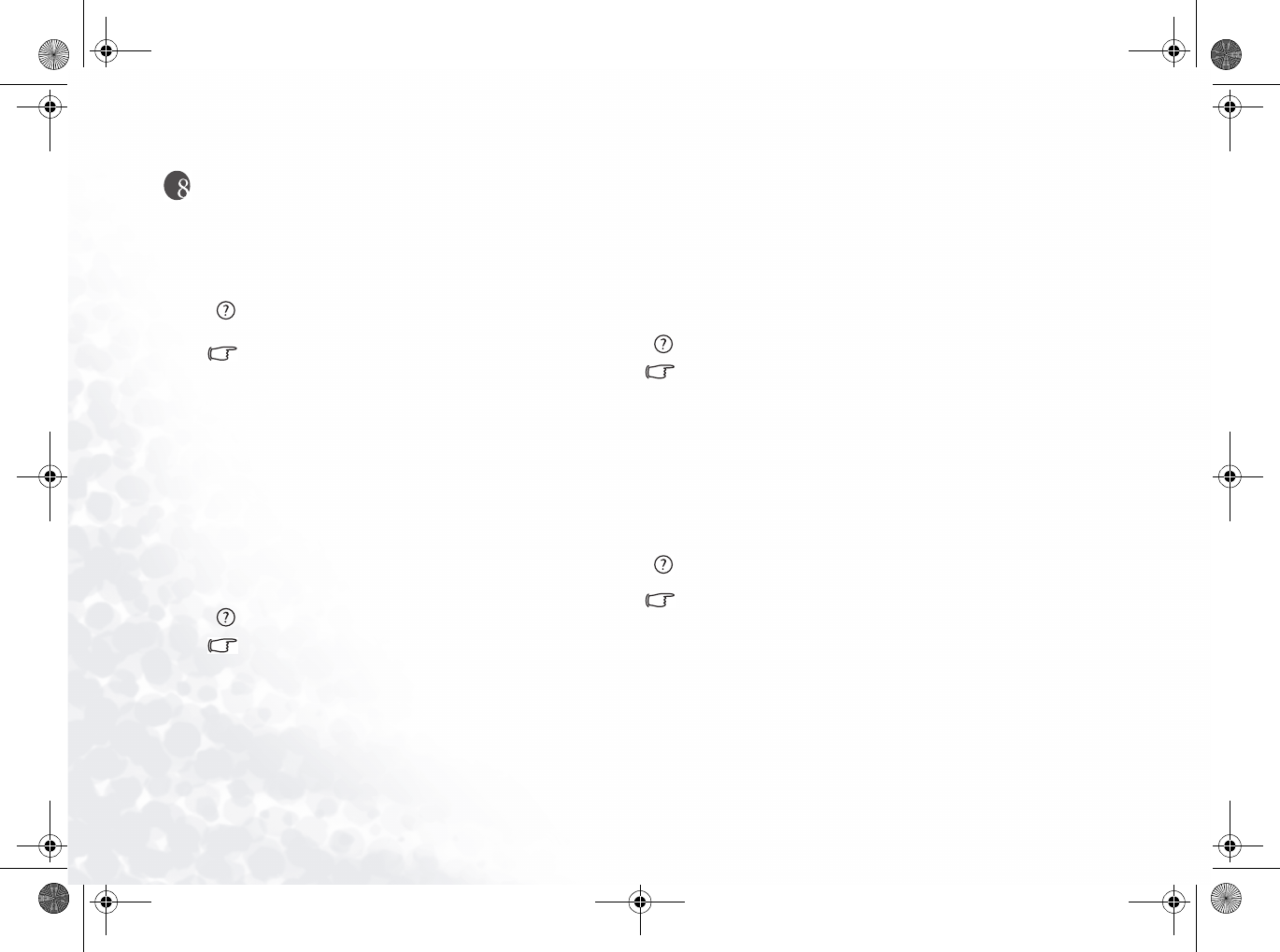
Recommendations and Troubleshooting32
Recommendations and Troubleshooting
The following are descriptions of situations that you may encoun-
ter during use of the Joybook, along with basic troubleshooting
steps. If you are not able to resolve the issue, immediately contact a
BenQ service center for assistance.
Joybook will not start up, even though the power button was
pressed.
Check the Power indicator.
• If it is not lit up, Joybook is not being supplied by power-either
from an external power source via the AC adapter or from the
battery. Make sure that the AC adapter is correctly inserted into
the power jack of Joybook and a working electrical socket, and
allow the battery to begin charging.
• If the power indicator is lit up in blue, the Joybook is being sup-
plied normally with power, meaning that the problem lies else-
where.
• If you have added any hardware (memory for example),
check if it has been installed correctly.
• It is possible that certain operating system files are dam-
aged or missing. If so, you may need to first back up all
your data in the C:\ drive and then refer to "Recovering
Your System" on page 30 to recover your system to its
original state.
There is nothing visible on the screen.
Check the Power indicator.
• If it is not lit up, no power is being supplied to Joybook. Connect
the AC adapter and restart Joybook.
• If it blinks green, Joybook has entered standby mode in order to
conserve power. Simply pressing the power button should return
Joybook to normal operating mode.
• If it is lit up in green, Joybook is being supplied normally with
power. There are two possible causes for the problem.
• The screen's brightness may be set too low. Use the Fn +
F5 hotkey combination to increase the brightness.
• The display mode may be set to use an external display.
Use the Fn + F3 hotkey combination to switch the dis-
play mode to use Joybook's own LCD panel or to use
simultaneous display.
There is no sound coming from the speakers.
Check the following:
• The speakers may have been muted. Look at the volume control
(speaker icon) on the Windows Taskbar to see if mute has been
set. If so, turn off the mute.
• The speakers may have been turned off. Use the Fn + F6 hotkey
combination to turn them on.
• The volume may have been set too low. Use the Fn + F8 hotkey
combination to increase the volume.
• An earphone or external speaker may be connected to the Ear-
phone Jack, automatically turning off the computer's internal
speakers.
Joybook is unable to use the infrared port to communicate with
other devices.
Please confirm the following:
• Communication speeds for Joybook and the external device are
identical.
• The infrared port is clean, and there are no objects blocking the
path between Joybook and the external device.
• The distance and angle between Joybook and device do not
exceed the effective range of the port.
• You are not attempting to establish the link under conditions of
direct sunlight.
• There are no incompatibilities between the communications
software that is attempting to establish the infrared link and any
other communications software on the computer. For further
JB2000E.book Page 32 Tuesday, March 23, 2004 8:57 AM