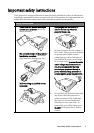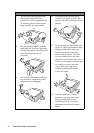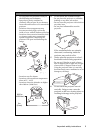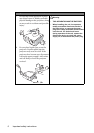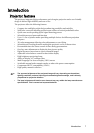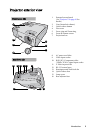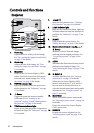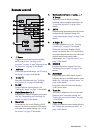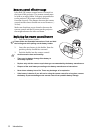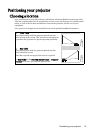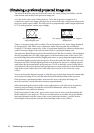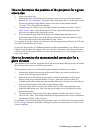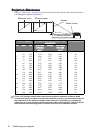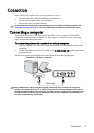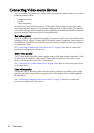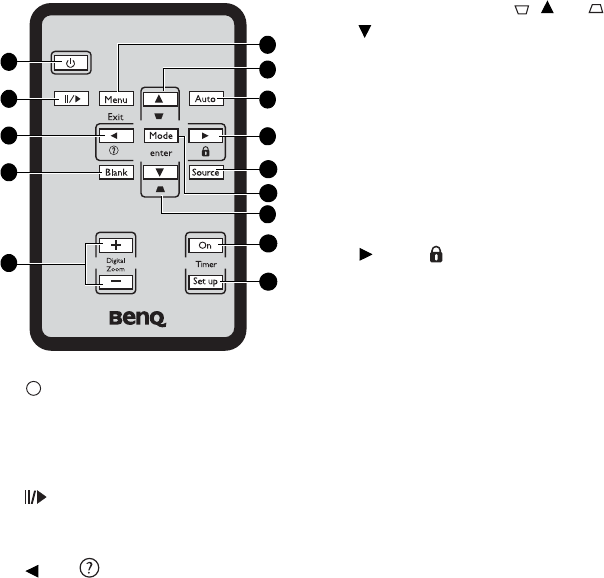
Introduction 11
Remote control
1. Power
Toggles the projector between standby
mode and on. See "Starting up the
projector" on page 22 and "Shutting down
the projector" on page 38 for details.
2. Freeze
Freezes the projected image. See "Freezing
the image" on page 36 for details.
3. Left/
Starts the FAQ function. See "Utilizing
FAQ function" on page 36 for details.
4. BLANK
Used to hide the screen picture. See
"Hiding the image" on page 35 for details.
5. Digital Zoom keys (+, -)
Magnifies or reduces the projected picture
size. See "Magnifying and searching for
details" on page 28 for details.
6. Menu/Exit
Turns on the On-Screen Display (OSD)
menu. Goes back to previous OSD menu,
exits and saves menu settings. See "Using
the menus" on page 23 for details.
7. Keystone/Arrow keys ( / Up, /
Down)
Manually corrects distorted images
resulting from an angled projection. See
"Correcting keystone" on page 28 for
details.
8. AUTO
Automatically determines the best picture
timings for the displayed image. See
"Auto-adjusting the image" on page 27 for
details.
9. Right/
Activates panel key lock. See "Locking
control keys" on page 35 for details.
When the On-Screen Display (OSD)
menu is activated, the #3, #7 and #9 keys
are used as directional arrows to select the
desired menu items and to make
adjustments. See "Using the menus" on
page 23 for details.
10. SOURCE
Displays the source selection bar. See
"Switching input signal" on page 26 for
details.
11. Mode/Enter
Depending upon which input signal is
selected, selects an available picture setup
mode. See "Selecting a picture mode" on
page 30 for details.
Enacts the selected On-Screen Display
(OSD) menu item.
12. Timer On
Activates or displays an on-screen timer
based on your own timer setting. See
"Setting the presentation timer" on page
34 for details.
13. Timer Setup
Enters presentation timer setting directly.
See "Setting the presentation timer" on
page 34 for details.
1
10
2
3
4
5
9
13
6
7
7
11
8
12
I
I