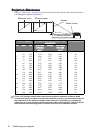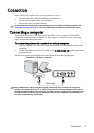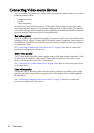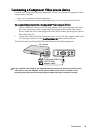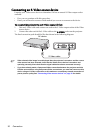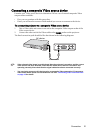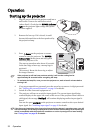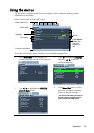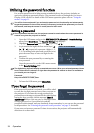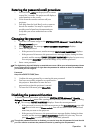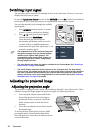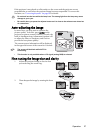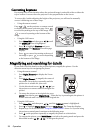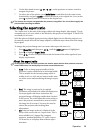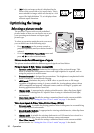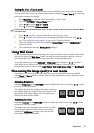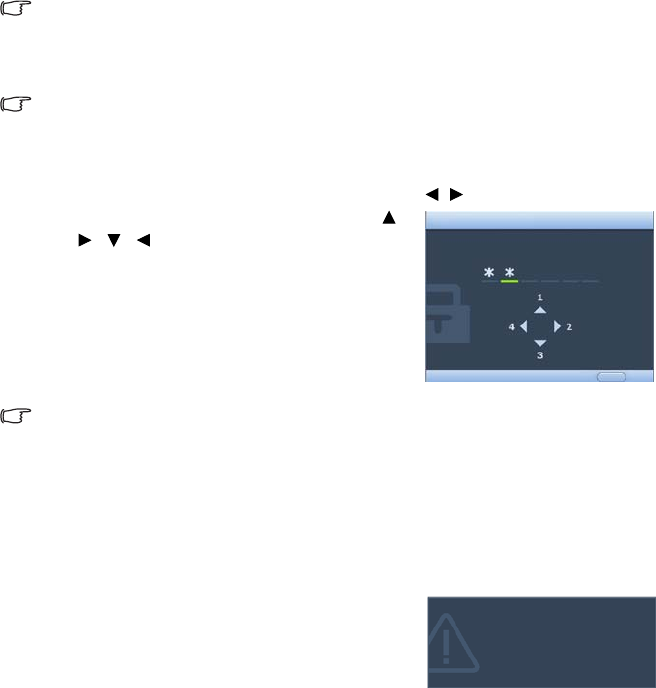
Operation24
Utilizing the password function
For security purposes and to help prevent unauthorized use, the projector includes an
option for setting up password security. The password can be set through the On-Screen
Display (OSD) menu. For details of the OSD menu operation, please refer to "Using the
menus" on page 23.
You will be inconvenienced if you activate the power-on lock functionality and subsequently
forget the password. Print out this manual (if necessary) and write the password you used in
this manual, and keep the manual in a safe place for later recall.
Setting a password
Once a password has been set, the projector cannot be used unless the correct password is
entered every time the projector is started.
1. Open the OSD menu and go to the SYSTEM SETUP: Advanced > Security Settings
menu. Press Mode/Enter. The Security Settings page displays.
2. Highlight Power on lock and select On by pressing / .
3. As pictured to the right, the four arrow keys ( ,
, , ) respectively represent 4 digits (1, 2,
3, 4). According to the password you desire to set,
press the arrow keys to enter six digits for the
password.
4. Confirm the new password by re-entering the
new password.
Once the password is set, the OSD menu returns
to the Security Settings page.
The digits being input will display as asterisks on-screen. Write your selected password down
here in this manual in advance or right after the password is entered so that it is available to
you should you ever forget it.
Password: __ __ __ __ __ __
Keep this manual in a safe place.
5. To leave the OSD menu, press Menu/Exit.
If you forget the password
If the password function is activated, you will be asked
to enter the six-digit password every time you turn on
the projector. If you enter the wrong password, the
password error message as pictured to the right displays
lasting for three seconds, and the message 'INPUT
PASSWORD' follows. You can retry by entering another
six-digit password, or if you did not record the
password in this manual, and you absolutely do not remember it, you can use the password
recall procedure. See "Entering the password recall procedure" on page 25 for details.
If you enter an incorrect password 5 times in succession, the projector will automatically
shut down in a short time.
INPUT NEW PASSWORD
BackMENU
Password Error
Please try again.